Standard または Advancedのライセンスで利用可能。Workflow Manager のライセンスで利用可能。
The Job History tab contains a log of everything that has happened throughout the life of the job. Each of the items in the log are time stamped with the time of entry and stamped with the current user at that time. A message is also stored along with the record, explaining what happened at that point in time.
Each record is also categorized as an event type. Using the Workflow Manager Administrator tool, the message that is stored when this event occurs can be customized by event type to meet the business needs of your solution. This categorization and the fact that these records are stored in a unversioned geodatabase table allows for easy extraction of metrics such as the amount of time taken to perform a step.
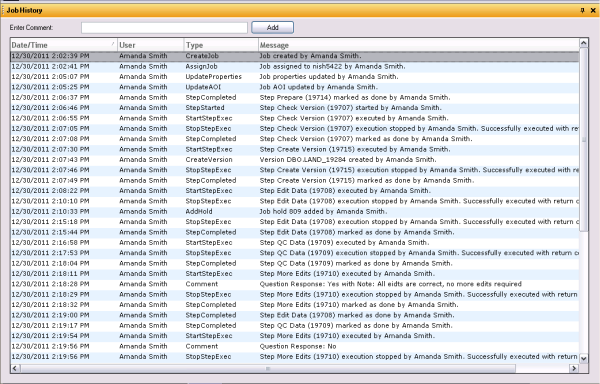
Clicking the Job History tab when a job is selected in the job list shows something similar to the figure above. There should be some records in the table at the bottom. As the life cycle of the job continues and users carry out more actions, more records will appear in the list.
The records are initially sorted chronologically, but it is possible to sort using any of the columns. Clicking any of the column headers will sort the data using that column as the key. Clicking again will reverse the order of the sorting.
You can also add free text to the history log of a job by typing in text as comments. These comments will have user information and time stamps associated with them for auditing purposes.
- Select a job.
- Click Job History tab.
- Enter the information you want added to the job record in the text box at the top of the Job History tab.
- Press the ENTER key on your keyboard or click Add to add the comment to the history.