サマリー
Checks out a file from a Product Library.
プロダクト ライブラリは、カートグラフィック製品およびデジタル データ製品に必要な情報とデータをジオデータベースに格納します。Esri Mapping and Charting solutions は、ビジネス ルール、ドキュメント、および空間情報をプロダクト ライブラリに格納します。
You must check out a file to edit it.
使用法
Check out locks a file. A file can only be checked out by one person.
[プロダクト ライブラリ ワークスペース] はジオデータベースでなければなりません。
[プロダクト ライブラリ ファイルのパス] は、特定のプロダクト ライブラリ ツリーのノードへのパスです。プロダクト ライブラリ パスは二重コロン区切りの文字列で、「ソリューション名::プロダクト クラス名::シリーズ名::プロダクト名::インスタンス名::AOI 名::ファイル名」の形式となります。
プロダクト ライブラリのパスを決定するには、[プロダクト ライブラリ] ウィンドウでアイテムを参照し、それを右クリックして [パスとしてコピー] をクリックします。プロダクト ライブラリ パスがクリップ ボードに配置されます。このプロダクト ライブラリ パスを、それを必要とする任意のパラメーターに貼り付けることができます。
Check out creates a local copy of the file in the location indicated by Checkout path. Checkout path must be a folder.
This tool returns a path as a string to the checked out file. If you are going to check out a file or personal geodatabase (an instance database) by executing tools in ModelBuilder, use the Check Out File As File tool instead of this tool. Check Out File As File returns a file while this tool returns a string.
If you use this tool in ModelBuilder, insert the Calculate Value tool to convert the returned string to another data type. For example, given a model that checks out an instance database, executes Upgrade Production Database, then checks the instance database back into a product library, you need to connect Check Out File to Calculate Value through a precondition. Calculate Value can convert the string returned by Check Out File to a workspace. The model would look similar to the following image:
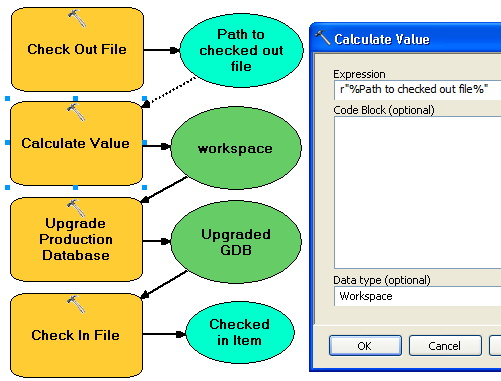
構文
PLCheckoutFile(product_library_workspace, product_library_itempath, checkout_location, {overwrite_flag}, {product_library_ownername})| パラメーター | 説明 | データ タイプ |
product_library_workspace | プロダクト ライブラリ ワークスペースのパス。 | Workspace |
product_library_itempath | アイテムへのプロダクト ライブラリ パス。このパスは、「ソリューション名::プロダクト クラス名::シリーズ名::プロダクト名::インスタンス名::AOI 名::ファイル名」で指定されます。 | String |
checkout_location | The folder that will contain the checked out file. | Folder |
overwrite_flag (オプション) | Indicates whether the checkout process overwrites a local copy of the file if it exists.
| Boolean |
product_library_ownername (オプション) | プロダクト ライブラリ スキーマの所有者の名前。product_library_workspace で指定したユーザー アカウントがスキーマの所有者でない場合、このパラメーターを指定します。これは、エンタープライズ ジオデータベースに格納されたプロダクト ライブラリにのみ適用されます。 | String |
コードのサンプル
PLCheckoutFile example (stand-alone script)
The following stand-alone script demonstrates how to check out a file from a Product Library.
# Name: CheckOutFile_Example.py
# Description: Checks out a file from a Product Library
# Requirements: Production Mapping extension
# import arcpy and checkout a Production Mapping license
import arcpy
arcpy.CheckOutExtension("foundation")
#Set local variables
product_library_workspace = "C:\\Data\\ProductLibrary.gdb"
product_library_itempath = "Products::Topographic Maps::QA_QC_carto_checklist.rtf"
checkout_location = "C:\\Data"
overwrite_flag = "OVERWRITE"
# create a production database
arcpy.PLCheckoutFile_production(product_library_workspace, product_library_itempath, checkout_location, overwrite_flag)
print "Script completed successfully."
# Check in the extension
arcpy.CheckInExtension("foundation")
PLCheckoutFile example 2 (Python window)
The following Python window script checks out a database .mdf and attaches it to an instance of SQLExpress.
import arcpy, os
# variables for PLCheckOutFile params
productLibrary="c:\\data\\ProductLibrary.gdb"
plPath="Products::Topographic Maps::QA_QC_carto.mdf"
checkOutFolder="c:\\data"
# variable for AttachDatabase tool
sqlExpress="YOUR_SERVER_NAME\\SQLEXPRESS"
# exec PLCheckOutFile
result=arcpy.PLCheckoutFile_production(productLibrary, plPath, checkOutFolder)
# result[0] contains the path to the checked out file
mdf=result[0]
if os.path.exists(mdf):
print mdf
# use mdf in Attach Database
result=arcpy.AttachDatabase_production(sqlExpress,mdf)
# print out the database name
print result[0]
print "Script completed successfully"
環境
ライセンス情報
- ArcGIS Desktop Basic: いいえ
- ArcGIS Desktop Standard: 次のものが必要 Production Mapping
- ArcGIS Desktop Advanced: 次のものが必要 Production Mapping