Data Reviewer のライセンスで利用可能。
The Monotonicity check finds polyline features that contain monotonic errors in either its elevation or measure values (z- or m-values). These are features that contain z- or m-values that are not strictly increasing or decreasing in value. Features that contain nonmonotonic values can impact the results of your analysis and models. Here are two examples that illustrate those impacts:
- In water resource management, elevation values stored in streamline features are used to add detail to digital elevation models (hydro DEM conditioning) to enforce known drainage patterns.
- In roadway management, roadway route features that have two or more consecutive vertices with the same measure may adversely affect length calculations (for example, United States Department of Transportation mileage reports).
Point error geometries are returned for each feature vertex that is nonmonotonic. In m-value validations, vertices that contain no measure values (NaN) are also returned as errors.
Features can also be evaluated to determine whether they are trending in a specific manner. Features that contain node values that do not trend as expected can impact the results of your analysis.
Check notes
- Polyline features must be either z- or m-enabled to be used in this check.
For more information, see Defining feature class properties.
- Polyline features must have a defined vertical coordinate system to be used in this check for evaluating z-values.
- Differences in z- or m-values between adjacent vertices that are within the z- or m-tolerance are not compared when evaluated for monotonicity.
- A feature's From node and To node values are used to determine whether z- or m-values should be strictly increasing or decreasing when evaluated for monotonicity.
- Vertices that are within x,y tolerance are not compared when evaluated for monotonicity.
- Multipart features are evaluated in part order (Part 0, Part 1, and so forth) when evaluated for monotonicity.
Perform a monotonicity check
To perform a monotonicity check, complete the following steps:
- Start ArcMap.
- On the main menu, click Customize > Toolbars > Data Reviewer.
- Click the Select Data Check drop-down arrow on the Data Reviewer toolbar, expand Polyline Checks, and click Monotonicity Check.
The Monotonicity Check Properties dialog box appears.
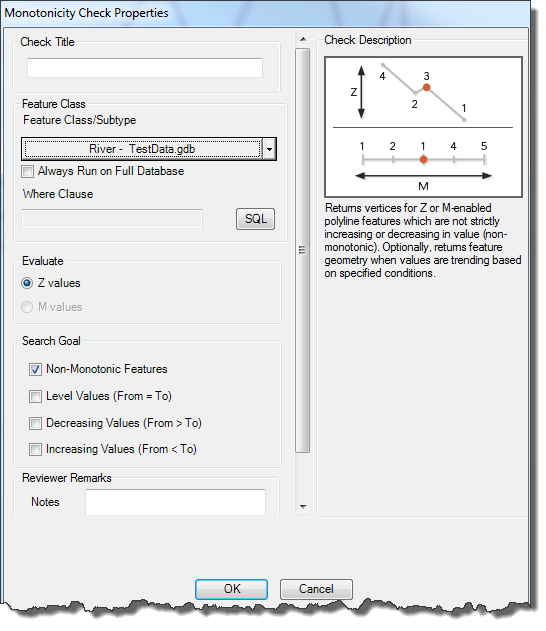
- Click the Feature Class/Subtype drop-down arrow to choose the feature class and subtype on which to run the check.
- To run the check on the entire feature class and save this setting, check the Always Run on Full Database check box.
- To run the check on specific features in a feature class, click SQL to construct an SQL query.
- In the Evaluate group, select Z values or M values to configure the type needed for validation.
- In the Search Goal group, check the check boxes to find the features that should be returned as results.
- Non-Monotonic Features—Feature vertices are returned when vertices are not strictly increasing or decreasing in value.
- Level Values (From = To)—Features are returned when the From node is equal to the To node.
- Decreasing Values (From > To)—Features are returned when the From node is greater than the To node.
- Increasing Values (From < To)—Features are returned when the From node is less than the To node.
- If necessary, type descriptive text for the check results in the Notes text box in the Reviewer Remarks area.
- If necessary, click the Severity drop-down arrow and choose a value that indicates the priority of the check's results in the Reviewer Remarks area.
The severity indicates the importance of the check result. The values range from 1 to 5, with 1 being the highest priority and 5 being the lowest.
- [OK] をクリックします。
- Click the Run Data Check button
 on the Data Reviewer toolbar.
on the Data Reviewer toolbar.
The Features to Validate dialog box appears.
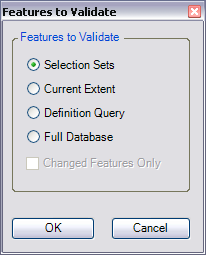
- Choose an option in the Features to Validate area.
- Selection Set—The check is run on the features that are currently selected in the map.
- Current Extent—The check is run on the current map extent, which is controlled by the map scale.
- Definition Query—The check is run on the features that are displayed based on definition queries that have been created for the feature class.
- Full Database—The check is run on all the features in the feature class.
- To run the check only on features that have been edited in a versioned workspace, check the Changed Features Only check box.
- Click OK.
The check is run on the extent specified on the Features to Validate dialog box.
When the check finishes, a check results dialog box appears.
- Do one of the following:
- If you want to browse the results in the Browse Features window, choose the Browse Results option.
- If you have started a Reviewer session and want to record the results in the Reviewer table, choose the Write to Reviewer Table option.
- [OK] をクリックします。