Production Mapping ライセンスで利用できます。
The Format tab on the Annotation Properties window controls general formatting options for the selected annotation component. You can set these options within this tab:
- Absolute Value—The absolute numeric value is displayed. Even if the value is negative, the minus sign is not displayed.
- Annotation Weight—Determines the priority of one piece of annotation text over another. Takes any number that indicates when two or more annotation features share the same point; the one with the lower value is be removed.
- Delimiting Character(s)—Characters that precede the annotation. Any specified character string can be entered. This text string is then displayed between each group in the specified style.
- Decimal Places—The number of digits to display after the decimal. If a numeric style is chosen, the number of decimal places can be specified.
- Prefix—Allows a character string to be entered and a symbol assigned before the first annotation grouping.
- Suffix—Allows a character string to be entered and a symbol assigned after the last annotation grouping.
- Start ArcMap.
- On the main menu, click Customize > Toolbars > Production Cartography to add the Production Cartography toolbar.
- Click the Grids and Graticules Designer window button
 on the Production Cartography toolbar.
on the Production Cartography toolbar. - Create or load a grid that has annotation.
- Expand nodes in the Grid tree view until you find an annotation node.
- Double-click the annotation node.
The Annotation Properties
- Click the Format tab.
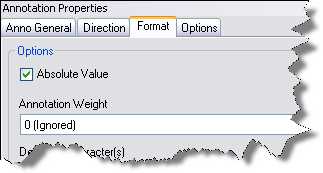
- If necessary, check the Absolute Value check box.
- If necessary, click the Annotation Weight drop-down arrow or type a value in the field.
- If necessary, type a character string in the Delimiting Characters text box.
- If necessary, type the number of digits to display after the decimal in the Decimal Places/Precision text box.
- If necessary, type a prefix in the Prefix text box.
- If necessary, type a suffix in the Suffix text box.
- If necessary, choose a symbol for the prefix and suffix.