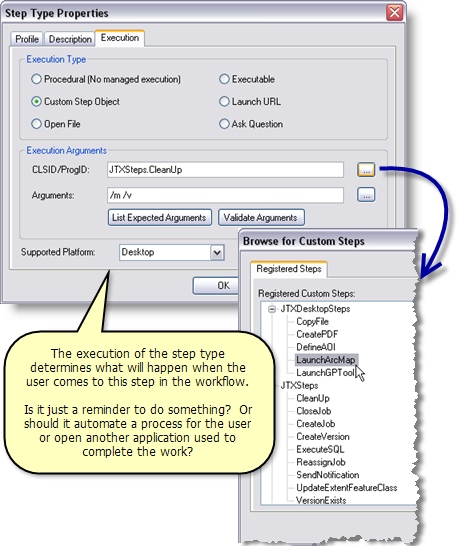Standard または Advancedのライセンスで利用可能。
Step types are the building blocks of your workflows. They provide the basic information as to what happens when the step is executed and how it is represented. When a step type is added to a workflow, it becomes a step but still references all the properties of the original step type. Multiple occurrences of a step type can appear in a single workflow.
Step types have three components:
- Profile—Contains basic information about the step type
- Description—An optional setting that allows you to configure additional information about what the step will do or what the user should do to complete the step
- Execution—Defines the step behavior of the individual steps when executed in a workflow.
Execution types
The following step execution types are available:
Procedural | Manual step with no managed execution |
Custom step object | Calls a custom class implementing IJTXCustomStep |
Open File | Opens a file from the workflow |
Executable | Starts an executable |
Launch URL | Opens a URL |
Ask Question | Asks the user a question with configurable answers |
Building step types
Defining basic step type properties
With the basic step properties, you define more descriptive information for the steps that make up your Workflow Manager system.
- Open the Workflow Manager Administrator and connect to your Workflow Manager database.
- In the Administrator, navigate to the Step Types folder under the Job Components.
The list will show all the currently configured step types. If no step types are configured, the list will be blank.
- Right-click the folder and click Add Step type or choose an existing step and click Edit Item.
The Step Type Properties dialog box appears.
- Enter the basic information about a step type: Name and Description.
- Choose the indicator for the step.
This setting defines the shape of the step in the workflow.
- If the user needs to interact only with the logic of the step, check the Hide WMX While Running check box. This setting is most useful when the step will open another application that the user will be interacting with, like ArcMap, for example.
If it's fully automated, leave it unchecked.
Configuring step descriptions
Step descriptions allow you to enter more specific information about the step that will be shown to your users in the Workflow Manager client application.
- From the Step Type Properties dialog box, click the Description tab.
- Choose whether you would like to show a description. If yes, choose how you want to store the HTML.
- URL Link: Choose this option if all your Workflow Manager users can see the link you enter. This could be a link to a web page or an .html document you've authored.
- Embedded HTML: Choose this option to enter simple text or HTML formatted text that will be available to all users, no matter where they access the Workflow Manager system from.
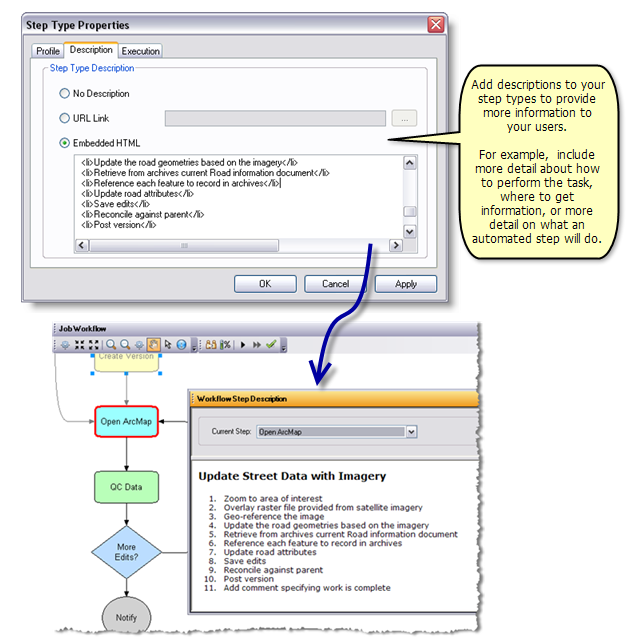
Use step descriptions to provide more detailed information about the step to the user.
Configuring custom object step execution
The step Execution tab allows you to configure the behavior of the individual steps when executed in a workflow.
- From the Step Type Properties dialog box, click the Execution tab.
- Choose the Custom Step Object execution type.
- Click the ellipsis (...) button to the right of CLSID/ProgID to navigate to the step to use.