The Pilot Briefing Bar tool creates a formatted table containing information for the pilot, such as runway lighting, alternate minimas, and missed approach procedures for an airport.

- Start ArcMap.
- Add the TerminalsProcedure table to the table of contents and add a definition query to the table.
- On the main menu, click View > Layout View.
- If necessary, add the Communication Row tool by doing the following:
- On the main menu, click Customize > Customize Mode.
The Customize dialog box appears.
- Click the Commands tab.
- In the Categories list, choose Aviation.
- In the Commands list, click and drag the Pilot Briefing Bar button
 to a toolbar.
to a toolbar. - Click Close.
- On the main menu, click Customize > Customize Mode.
-
Click the Pilot Briefing Bar button
 .
.
The Pilot Briefing Bar dialog box appears.
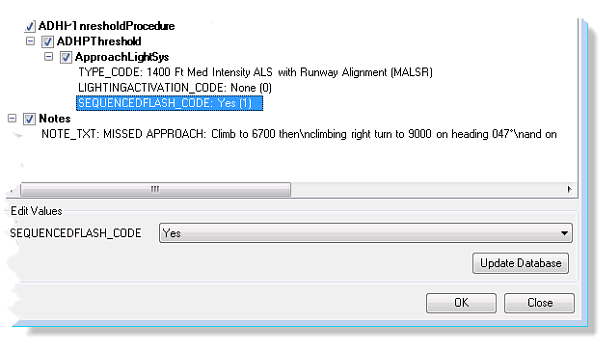
- Click the Preference drop-down arrow and choose the preference to be used to create the table.
- In the right pane, check the check boxes to choose which items will be included in the table.
The preview is updated in the left pane to show changes.
- Highlight any line of text in the right pane to show the Edit Values text box.
- Type a value or change the current value and click Update Database.
This updates the data in the database directly based on the value entered.
- [OK] をクリックします。
The pilot briefing bar appears in the chart layout.