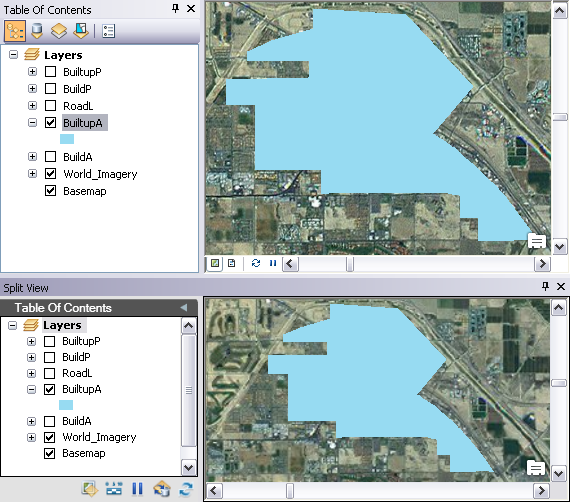Changes in the layer properties do not update in the Split View window. For example, if you change the symbology color, the ArcMap Table Of Contents window and data frame update, but the table of contents and data frame in the Split View window do not. You can apply these changes to layers in the Split View window with the Refresh Table of Contents tool.
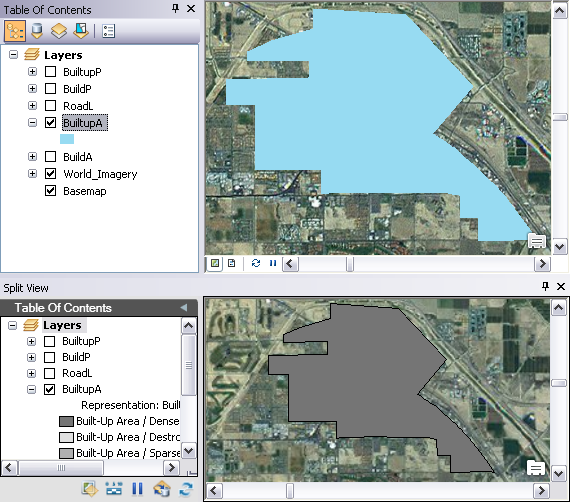
- Start ArcMap.
- On the main menu, click Customize > Toolbars > Defense Mapping.
-
Click the Split View button
 on the Defense Mapping toolbar.
on the Defense Mapping toolbar.
The Split View window appears and contains all the layers in the Table Of Contents window.

-
Click the Refresh Table Of Contents button
 on the Split View window.
on the Split View window.
The Split View window refreshes to show the changes in the layer properties.