When collecting a new chart, you start with a set of coordinates that define your collection area. The coordinates form your Dqyarea feature. This is the first feature you collect for your new chart. You use the Dqyarea feature to trace new features that share its boundary. Once you collect this feature, you can add notes to it with the Notes Editor tool or create other features.
You use the Generate Feature dialog box to create a feature from coordinates. You must add the coordinates to a table in the Generate Feature dialog box. The coordinates define the Dqyarea feature. Before generating the feature, you can preview the shape as a graphic using the Show Create Feature command.
- Start ArcMap.
- If necessary, set up the DNC production environment.
- Click the Production Start Editing button
 on the Production Editing toolbar.
on the Production Editing toolbar.
- If necessary, click the Create tab on the Manage Features window.
- Click the DqyareaAS template.
The active template at the top of the Manage Features window changes to DqyareaAS. The Create Dqyarea tool on the Nautical DNC toolbar is also enabled.
- Click the Create Dqyarea button
 on the Nautical DNC toolbar.
on the Nautical DNC toolbar.The Generate Feature dialog box appears.
- Type the latitude and longitude coordinates in degrees minutes seconds (DMS) or decimal degrees (DD) into the table in the Create Feature area.
For example, Lat: 33 34 22.8 N Long: 117 50 49.2 W
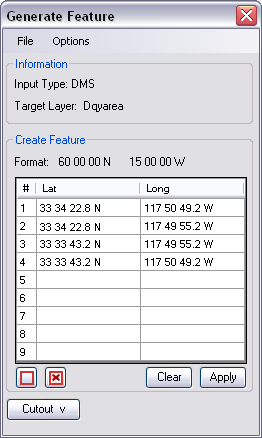
You need at least four points to create a Dqyarea feature.
- Click Apply to create a Dqyarea feature.
- Optionally, you can perform any of the following actions:
To clear all Lat and Long values from the table in the Create Feature area
Click Clear.
To preview the shape defined by the coordinates
Click the Show Create Feature button
 .
.To remove the preview of the shape
Click the Clear Create Feature Graphic
 button.
button.To save your coordinates to a text file
Click File > Save > Create Feature.
- Click the Close button
 to close the dialog box.
to close the dialog box.