Production Mapping ライセンスで利用できます。
Data sources that are used to populate the table can be added to the Data Source list on the Data Source tab of the Table Properties dialog box.
- Verify that you are in layout view if necessary.
- Right-click the graphic table element and click Properties.
The Table Properties dialog box appears.
- If necessary, click the Data Source tab.
The Data Source tab appears.
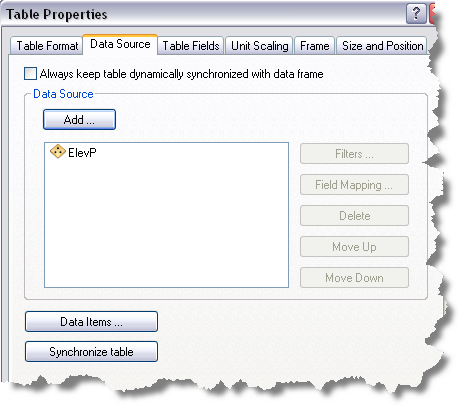
- Click Add.
The Select datasources dialog box appears.
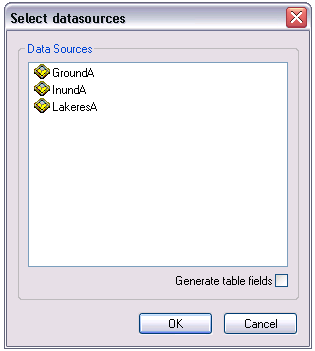
- Click the data source you want to use from the Data Sources list.
- Check the Generate table fields check box if you want the table to automatically generate table fields that reflect the data source fields you select during field mapping.
- Click OK.
The Data Source tab on the Table Properties dialog box appears and displays the data source you have chosen.
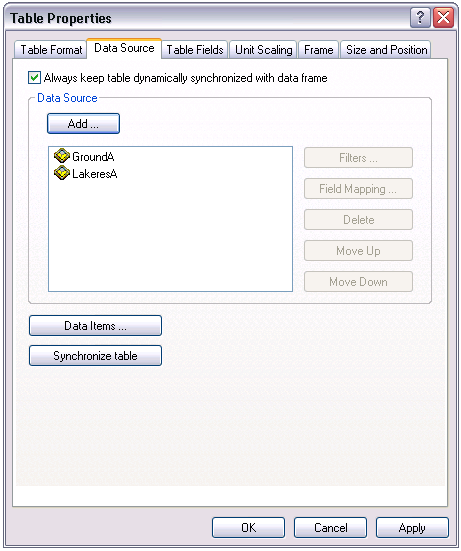
- Click OK.