Production Mapping ライセンスで利用できます。
You can choose a new spatial reference to use with an instance in the New Instance or the Instance Properties dialog box. You also have the option to choose an existing spatial reference.
- Start ArcMap.
- If you do not have the New Instance dialog box open, right-click an existing instance from the Product Library tree view and choose Properties to open the Instance Properties dialog box.
- Click the plus sign (+) next to Spatial Reference.
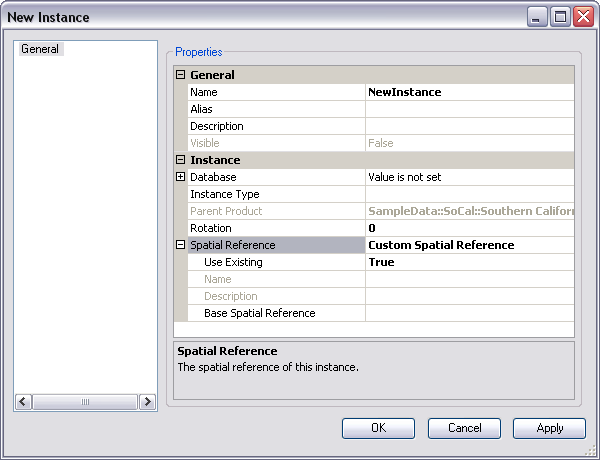
- Click the cell next to Use Existing.
- Click the drop-down arrow that appears and choose False.
- Click the cell next to Base Spatial Reference and click the ellipsis (...) that appears.
The Spatial Reference Properties dialog box appears.
- Click Select.
The Browse for Coordinate System dialog box appears.
- Navigate to the coordinate system you want to use for your area of interest.
- Click Add.
The Spatial Reference Properties dialog box appears.
- Click OK.
The New Instance or Instance Properties dialog box appears.
- Click OK to close the dialog box.