Production Mapping ライセンスで利用できます。
The Definition pane indicates which version number is associated with the product class as well as which tables and feature classes are included. You can configure the properties in the New Class or Class Properties dialog box.
- Start ArcMap.
- If you do not have the New Class dialog box open, you can right-click an existing product class from the Product Library tree view and click Properties to open the Class Properties dialog box.
- Click Definition in the list on the left side of the New Class or Class Properties dialog box.
The pane displays tables if they have already been assigned to a product class version.
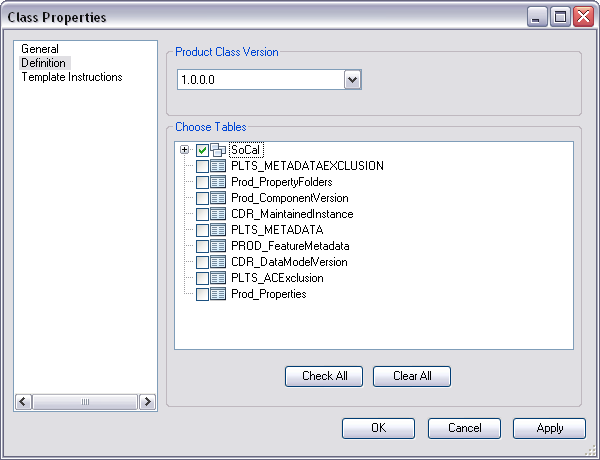
- If necessary, click the Product Class Version drop-down arrow and choose another existing product class version.
- Check the check boxes next to the tables, datasets, and individual feature classes you want to include in the product class version.
- [OK] をクリックします。