Production Mapping ライセンスで利用できます。
Configuring a calculated representation specification rule involves the following items:
- Specification definition
- Structured Query Language (SQL) statement
- An optional Visual Basic Scripting Edition (VBScript) expression
- A representation rule (symbol)
- An optional overrides for the symbol geometry
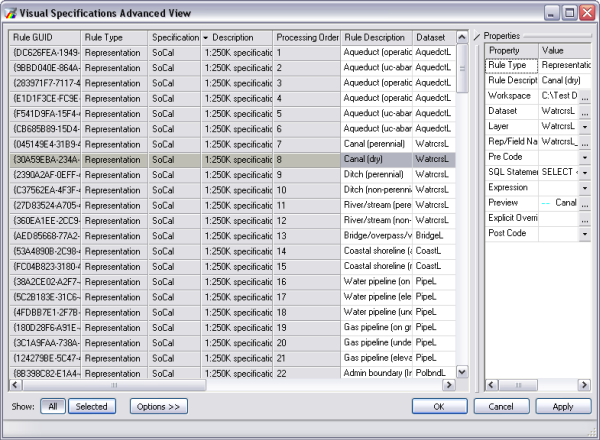
Optionally, you can also run code before and after the rule is run.
- Add a new rule if necessary.
- Double-click the Rule Description cell and type a description for the new rule.
- Click the ellipsis (...) in the Workspace cell and define the workspace.
- Click the Layer drop-down arrow and choose the map layer for the rule.
- Click the ellipsis (...) in the Rep/Field Name cell and define the Representation properties dialog box.
- Optionally, click the Pre Code drop-down arrow and choose the code you want to execute before the rule is run.
- Click the SQL Statement drop-down arrow and choose Edit SQL Statement.
- Define the SQL statement that defines the features to include with the rule.
- Optionally, click the Expression drop-down arrow and choose Edit Expression.
- Define the expression you want to use with the features selected in your SQL statement.
- Click the ellipsis (...) in the Preview cell to choose a symbol to use with the rule.
The Representation Rule Selector dialog box appears.
- Choose the symbol you want to use to represent features associated with the rule.
- Click OK.
- Optionally, click the ellipsis (...) in the Explicit Override Fields cell to define override conditions for the symbol geometry.
- Configure the override conditions for the symbol geometry.
- Optionally, click the Post Code drop-down arrow and choose the code you want to execute after the rule has been run.
- Optionally, click Apply to save the new rule and continue working in the Visual Specifications Advanced View window.
- Click OK to save all changes and close the Visual Specifications Advanced View dialog box.