Production Mapping ライセンスで利用できます。
You can load statements previously created for use with other calculated representation or calculated field rules if they are general and fit the calculated representation or field rules you will use.
- Start ArcMap.
- Load data in the map if necessary.
- Right-click the layer for which you want to define a calculated specification rule and click Properties.
The Layer Properties dialog box appears.
- Click the Calculated Representations or Calculated Fields tab.
- If necessary, create a new specification rule.
- Click the SQL Statement drop-down arrow and click Edit SQL statement.
The Query Builder dialog box appears.
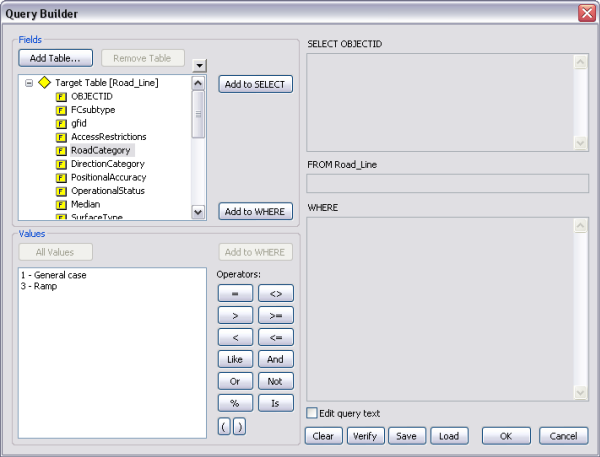
- Click Load.
The Open dialog box appears.
- Navigate to the query file you want to use.
- Click Open.
- Click OK.