Production Mapping ライセンスで利用できます。
As requirements change, specifications can also change and need to be updated. This may cause you to create new specifications, or copy and rename others to indicate which version of the data model the specification supports.
- Start ArcMap.
- On the main menu, click Customize > Toolbars > Production Symbology.
The Production Symbology toolbar appears.
- Click the Visual Specifications button
 on the Production Symbology toolbar.
on the Production Symbology toolbar.
The Visual Specifications dialog box appears.
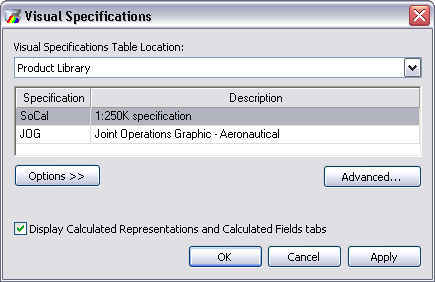
- Choose the specification you want to rename in the specifications table.
- Click Options > Rename Specification.
- Type a new name in the Specification cell.
- Press the ENTER key.
- Double-click the Description cell for the specification to change its description.
- Press the ENTER key.
- Click OK.