The calibration points used by ArcGIS Roads and Highways to calibrate routes are stored in a simple feature class. ArcGIS Desktop editing tools can be used to edit and modify them in conjunction with the Roads and Highways extension to calibrate routes, or time-saving tools provided by the Roads And Highways Editing toolbar can be used to modify calibration points. Those methods are discussed below.
Moving calibration points using ArcMap editing tools
Routes can also be calibrated by moving calibration points from one location to another along a route.
- Select a calibration point using the Edit tool
 on the Editor toolbar.
on the Editor toolbar. - Drag the point along the route to a new location.
- Verify the route ID, network ID, and measure attributes.
- Click the Apply Updates button
 .
.The route is recalibrated by regenerating its shape based on the updated calibration points and its measures, and event data is updated based on the event layers' Calibrate Route rules.
Modify measure values and temporality
Existing calibration points can have the start date, retire date, and measure updated using the Edit Calibration Point tool  on the Roads And Highways Editing toolbar . This tool also allows downstream recalibration to be applied to a route where a calibration point is edited.
on the Roads And Highways Editing toolbar . This tool also allows downstream recalibration to be applied to a route where a calibration point is edited.
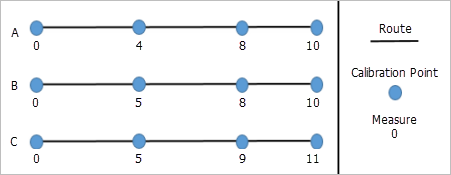
Step A—The route's existing calibration points and route calibration before modifying with Recalibrate downstream checked.
Step B—An existing calibration point is edited with a user-defined measure of 5.
Step C—Update calibration based on the edited calibration point using the Apply Updates tool.
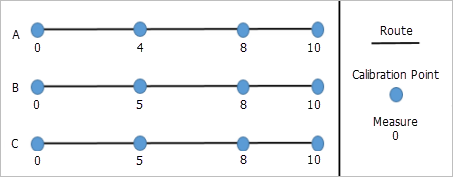
Step A—The route's existing calibration points and route calibration.
Step B—An existing calibration point is edited with a user-defined measure of 5.
Step C—Update calibration based on the edited calibration point using the Apply Updates tool.
Complete these steps to edit calibration points on a route:
- Set the target LRS Network layer on the Roads And Highways Editing toolbar.
- Click the Edit Calibration Point button
 on the Roads And Highways Editing toolbar.
on the Roads And Highways Editing toolbar. - Select an existing calibration point on the map.
The Edit Calibration Point dialog box appears with attributes for the selected calibration point populated.
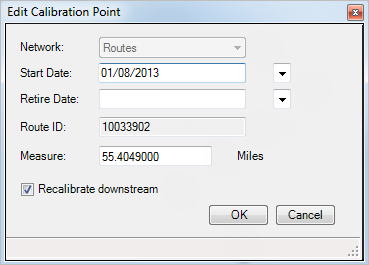
The Network text box is populated with the network with which the selected calibration point is associated. The Start Date and Retire Date text boxes are populated with the start date and retire date of the calibration point. The Route ID text box is populated with the route ID for the route selected on the map. The Measure text box is populated with the measure of the selected calibration point.
- You can change the Start Date and Retire Date to set when this calibration is applied to the route.
- You can change the Measure value of this calibration point.
- Choose whether you want to recalibrate the route downstream by checking or unchecking the Recalibrate downstream check box.
- Checked—Applies recalibration to downstream calibration points along the route. For example, existing calibration at the location where the calibration point is being added is 5, and the next downstream calibration point at the end of the route has a measure of 10. If the measure was changed to 6 and Recalibrate downstream is checked, the downstream calibration point would have 1 added to the measure and change to 11.
- Unchecked—Results in no recalibration for the next downstream calibration point along the route. Using the example above, changing the measure from 5 to 6 but not checking the Recalibrate downstream check box would result in the downstream calibration point maintaining a measure of 10.
- Click OK.
The Edit Calibration Point dialog box closes, and the updated calibration point appears on the map.
- If more calibration points are ready to be edited, repeat the steps above to edit them.
- Once all calibration points have been edited, click the Apply Updates button
 on the Roads And Highways Editing toolbar.
on the Roads And Highways Editing toolbar.Calibration is updated (including downstream recalibration if chosen) and event behaviors are applied for routes with calibration points edited.
Recalibration downstream and the order of updated calibration points
Recalibrating downstream will change the measure of the calibration points downstream along a route. Choosing to apply updates after each edit or after a series of edits could result in different calibration being applied to downstream calibration points. Consider what the desired downstream measures of a route with calibration points being edited should be before determining whether downstream recalibration should be chosen and when edits should be applied if multiple calibration points are being edited.
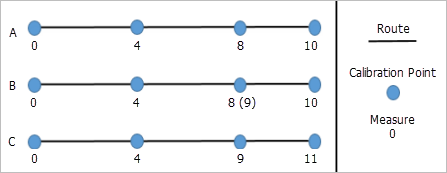
Step A—The calibration points and route calibration before editing any calibration points.
Step B—Edit the new calibration points with measures of 4 and 8; change the measures to 5 and 9 with Recalibrate downstream selected.
Step C—Update calibration based on newly edited points using the Apply Updates tool.
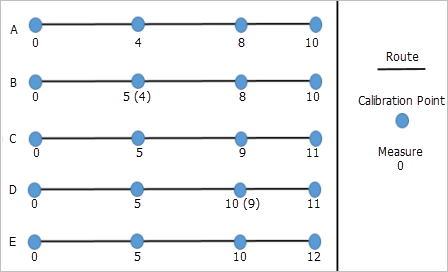
Step A—The calibration points and route calibration before editing any calibration points.
Step B—Edit the calibration point with a measure of 4; change to 5 with Recalibrate downstream selected.
Step C—Update calibration using the Apply Updates tool; downstream points measures change.
Step D—Edit the calibration point with a measure of 9; change to 10 with Recalibrate downstream selected.
Step E—Update calibration using the Apply Updates tool; downstream point has the measure changed.
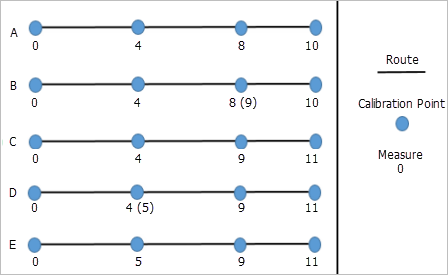
Step A—The calibration points and route calibration before editing any calibration points.
Step B—Edit calibration point with measure 8; change to 9 with Recalibrate downstream selected.
Step C—Update calibration using Apply Updates tool, downstream point measure changes.
Step D—Edit calibration point with measure of 4; change to 5 with Recalibrate downstream selected.
Step E—Update calibration using the Apply Updates tool; downstream calibration points are not updated because they were in Step C, and all edits are within the same edit session.
Modifying calibration point measure values using ArcMap editing tools
Another way to recalibrate a route is to change the measure value of an existing calibration point.
- Click the Edit Calibration Points button
 on the Roads And Highways Editing toolbar.
on the Roads And Highways Editing toolbar. - Select an existing calibration point on the map.
The Edit Calibration Point dialog box appears with attributes for the selected calibration point populated.
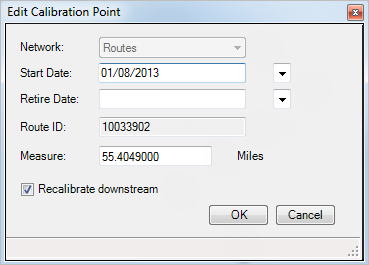
- Edit the Measure value.
- Click the Apply Updates button
 on the Roads And Highways Editing toolbar.
on the Roads And Highways Editing toolbar.The route is recalibrated by regenerating its shape based on the updated calibration points and its measures, and event data is updated based on the event layers' Calibrate Route rules.