Production Mapping ライセンスで利用できます。
You can define a default data model name and version number associated with the product class, and every product in it, in the New Class or the Class Properties dialog box. Setting the default data model version associates the product class with the schema of your product.
- Start ArcMap.
- If you do not have the New Class dialog box open, you can right-click an existing product class from the Product Library tree view and click Properties to open the Class Properties dialog box.
- Click the plus sign (+) next to Default Data Model Version.
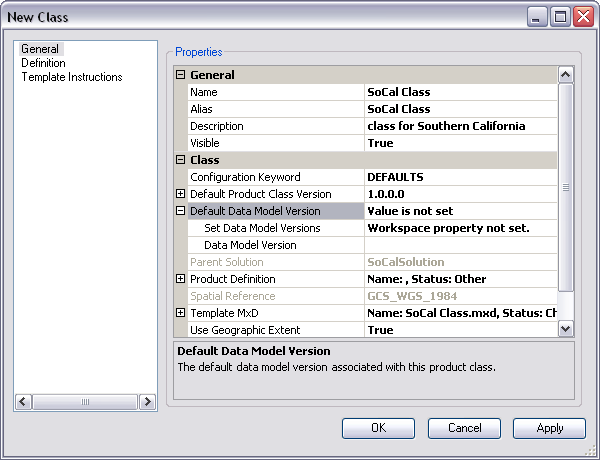
- Click the cell next to Set Data Model Versions and click the ellipsis (...) that appears.
The Choose Data Model Versions dialog box appears.
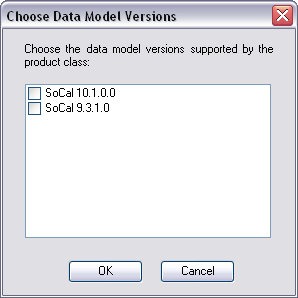
- Check the check boxes next to the data model versions that are supported by your product class.
- [OK] をクリックします。
- Click the cell next to Data Model Version.
- Click the drop-down arrow and choose the default data model for the product class you are creating.
The Default Data Model Version property is updated with the data model you choose.
- Click OK to close the dialog box or go back to Adding a new product class to continue setting the rest of the properties in the General pane.
The New Class dialog box appears.