Data sources that are used to populate the table can be added to the Data Source list on the Data Source tab of the Table Properties dialog box.
- Verify that you are in layout view if necessary.
- Right-click the graphic table element and click Properties.
The Table Properties dialog box appears.
- If necessary, click the Data Source tab.
The Data Source tab appears.
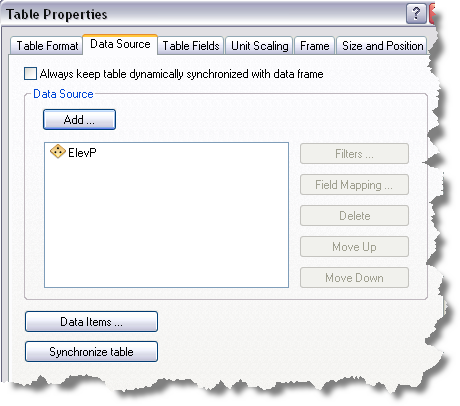
- Click Add.
The Select datasources dialog box appears.
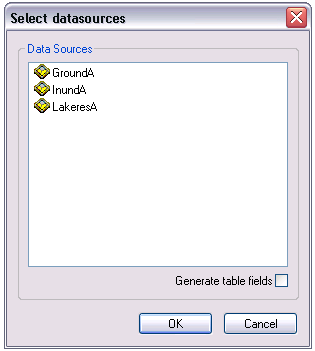
- Click the data source you want to use from the Data Sources list.
- Check the Generate table fields check box if you want the table to automatically generate table fields that reflect the data source fields you select during field mapping.
- Click OK.
The Data Source tab on the Table Properties dialog box appears and displays the data source you have chosen.
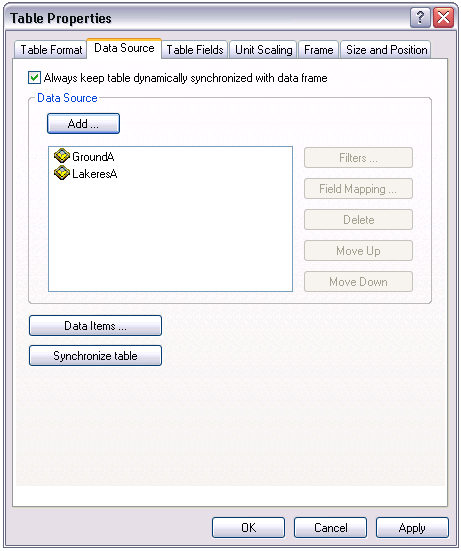
- Click OK.