You can transfer specifications from one database to another as an XML file. This allows you to share modifications and updates with other users.
- Start ArcMap.
- On the main menu, click Customize > Toolbars > Production Symbology.
The Production Symbology toolbar appears.
- Click the Visual Specifications button
 on the Production Symbology toolbar.
on the Production Symbology toolbar.
The Visual Specifications dialog box appears.
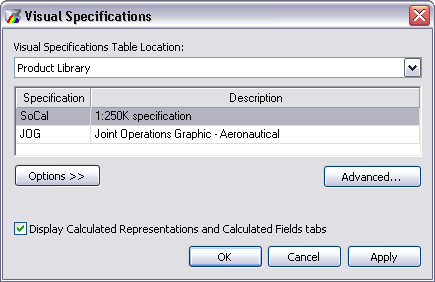
- Click to choose the specification you want to export.
- Click Options > Export Specification.
The Export Specifications dialog box appears.
- Navigate to the location to which you want to export the specification.
- If necessary, type a name in the File name text box.
- Click Save.
The Export Specifications message appears asking if you want to include the representation rules in the exported visual specification.
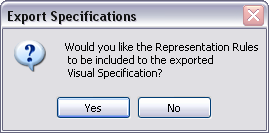
- Click Yes or No.
- Click Yes to embed the representation rules from the styles referenced by the specification into the file. This allows updates to the symbols to be included and distributed together.
- Click No to leave the representation rules out of the style, so when the specification is imported, you will have to use only those symbols available on your system.
The Visual Specifications dialog box appears.
- Click OK.