Доступно с лицензией Production Mapping.
The New View button  allows you to create a new view by doing the following:
allows you to create a new view by doing the following:
- Browse to and select a database to store the new view.
- Create a unique name for your new view.
- Type a description of the new view.
In addition, the Always override current map settings (Static view) check box allows you to indicate what the default property will be for the new view and whether the view will always override the current map settings. Static views always override all current map settings when applied to a map.
- Make sure your map document is in data view.
- Configure your map document's data frame (label and symbolize, for example) to have the properties of the view you want to create.
- Click the New View button
 on the Production Symbology toolbar.
on the Production Symbology toolbar.
The New View dialog box appears.
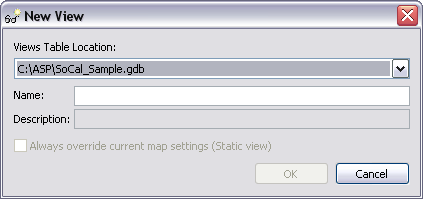
- Click the Views Table Location drop-down arrow and browse to the database location in which you will store the view you are creating.
- Click the Name text box and type a name for your new view.
- Click the Description text box and type a description of the view you are creating.
- Check the Always override current map settings (Static view) check box if you want the default property of the specific view to always override the current map settings.
- Click OK.