Краткая информация
Checks out a file from a Product Library.
В библиотеке продуктов хранится информация и данные, необходимые для производства картографических и цифровых данных, в базе геоданных. Esri Mapping and Charting solutions хранит бизнес-правила, документы и пространственную информацию в библиотеке продуктов.
You must check out a file to edit it.
Использование
Check out locks a file. A file can only be checked out by one person.
Параметр Рабочая область библиотеки продуктов должен быть базой геоданных.
Путь к файлу библиотеки продуктов представляет собой путь к конкретному узлу дерева Библиотеки продуктов. Путь библиотеки продуктов – это строка элементов, разделенных двойной точкой с запятой в следующем формате: Название решения::Название класса продукта::Название серии::Название продукта::Название экземпляра::Название области интереса (AOI)::Имя файла.
Для определения пути к библиотеке продуктов, перейдите к элементу в окне Библиотеки продуктов, щелкните его правой кнопкой мыши и выберите Копировать как путь. Путь к библиотеке продуктов будет помещен в буфер обмена. Вы можете вставить его в любой параметр, который требует указания пути к библиотеке продуктов.
Check out creates a local copy of the file in the location indicated by Checkout path. Checkout path must be a folder.
This tool returns a path as a string to the checked out file. If you are going to check out a file or personal geodatabase (an instance database) by executing tools in ModelBuilder, use the Check Out File As File tool instead of this tool. Check Out File As File returns a file while this tool returns a string.
If you use this tool in ModelBuilder, insert the Calculate Value tool to convert the returned string to another data type. For example, given a model that checks out an instance database, executes Upgrade Production Database, then checks the instance database back into a product library, you need to connect Check Out File to Calculate Value through a precondition. Calculate Value can convert the string returned by Check Out File to a workspace. The model would look similar to the following image:
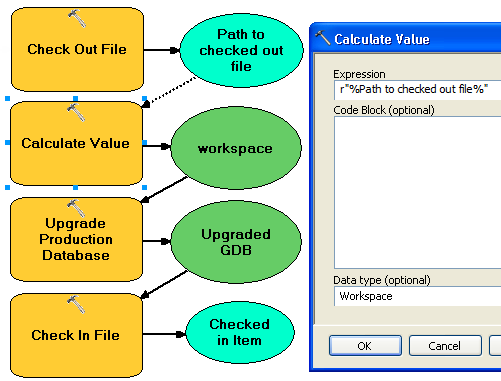
Синтаксис
arcpy.production.PLCheckoutFile(product_library_workspace, product_library_itempath, checkout_location, {overwrite_flag}, {product_library_ownername})| Параметр | Объяснение | Тип данных |
product_library_workspace | Путь к рабочей области библиотеки продуктов. | Workspace |
product_library_itempath | Путь библиотеки продуктов к элементу. Он задаётся как Название решения::Название класса продукта::Название серии::Название продукта::Название экземпляра::Название области интереса (AOI)::Имя файла. | String |
checkout_location | The folder that will contain the checked out file. | Folder |
overwrite_flag (Дополнительный) | Indicates whether the checkout process overwrites a local copy of the file if it exists.
| Boolean |
product_library_ownername (Дополнительный) | Имя владельца схемы библиотеки продуктов. Установите данный параметр в том случае, если указанная в product_library_workspace учетная запись не соответствует владельцу схемы. Это применяется только к Библиотекам продуктов, хранимым в многопользовательских базах геоданных. | String |
Пример кода
PLCheckoutFile example (stand-alone script)
The following stand-alone script demonstrates how to check out a file from a Product Library.
# Name: CheckOutFile_Example.py
# Description: Checks out a file from a Product Library
# Requirements: Production Mapping extension
# import arcpy and checkout a Production Mapping license
import arcpy
arcpy.CheckOutExtension("foundation")
#Set local variables
product_library_workspace = "C:\\Data\\ProductLibrary.gdb"
product_library_itempath = "Products::Topographic Maps::QA_QC_carto_checklist.rtf"
checkout_location = "C:\\Data"
overwrite_flag = "OVERWRITE"
# create a production database
arcpy.PLCheckoutFile_production(product_library_workspace, product_library_itempath, checkout_location, overwrite_flag)
print "Script completed successfully."
# Check in the extension
arcpy.CheckInExtension("foundation")
PLCheckoutFile example 2 (Python window)
The following Python window script checks out a database .mdf and attaches it to an instance of SQLExpress.
import arcpy, os
# variables for PLCheckOutFile params
productLibrary="c:\\data\\ProductLibrary.gdb"
plPath="Products::Topographic Maps::QA_QC_carto.mdf"
checkOutFolder="c:\\data"
# variable for AttachDatabase tool
sqlExpress="YOUR_SERVER_NAME\\SQLEXPRESS"
# exec PLCheckOutFile
result=arcpy.PLCheckoutFile_production(productLibrary, plPath, checkOutFolder)
# result[0] contains the path to the checked out file
mdf=result[0]
if os.path.exists(mdf):
print mdf
# use mdf in Attach Database
result=arcpy.AttachDatabase_production(sqlExpress,mdf)
# print out the database name
print result[0]
print "Script completed successfully"
Параметры среды
Информация о лицензиях
- Basic: Нет
- Standard: Требуется Production Mapping
- Advanced: Требуется Production Mapping