Доступно с лицензией Production Mapping.
Masking settings allow you to determine what layers block out, or mask, parts of other layers. Masking can improve legibility of text on a chart and improve cartographic depiction of features. You can determine which features mask other features by creating a set of masking rules. Once you have created a masking set, you can apply it to feature layers in a chart.
- Запустите ArcMap.
- Add the Feature Display Settings tool in ArcMap by doing the following:
- On the main menu, click Customize > Toolbars > Customize.
The Customize dialog box appears.
- Click the Commands tab. In the Categories list, choose Production Cartography.
- In the Commands list, choose Feature Display Settings.
- Drag the Feature Display Settings tool
 onto any toolbar.
onto any toolbar.
- On the main menu, click Customize > Toolbars > Customize.
- Click the Feature Display Settings button
 .
.
The Feature Display Settings dialog box appears.
- Click the Masking Settings tab.
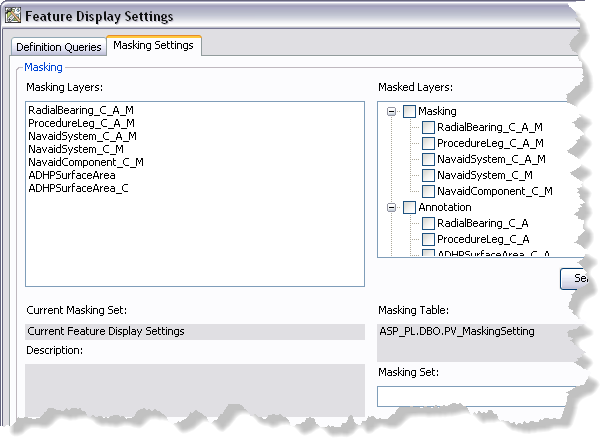
- Click the Masking Set drop-down arrow and choose the masking set you want to apply to your map.
- Click Load.
The settings are loaded for the masking set.
- Click Apply.
A message appears informing you that the masking settings have been applied to the map.
- Click OK.
The map refreshes with the masking settings applied.
- Click the Close button
 to close the Feature Display Settings dialog box.
to close the Feature Display Settings dialog box.