Доступно с лицензией Production Mapping.
You can retrieve a local copy of any version of a file. This means you can view all the different versions of a file at different points in time. For instance, you could compare different versions of a chart by getting local copies of the versions you want to compare.
- Запустите ArcMap.
- If necessary, open the Product Library window by clicking Customize > Production > Product Library on the main menu.
A tree view of the product library appears.

- Click the Manage Files button
 on the Product Library window.
on the Product Library window.
The file manager appears.

- Navigate to the file for which you want to get a local copy.
- Right-click the file and click Properties.
The file's properties dialog box appears.
- Click History on the left side of the file's properties dialog box.
- Right-click the version you want to save as a local copy and click Get Local Copy.
The Get Local Copy dialog box appears.
If you have previously browsed to a directory to get a local copy of a file, the Output Location text box contains the path you specified. If you have not browsed to a directory before, the box is blank.
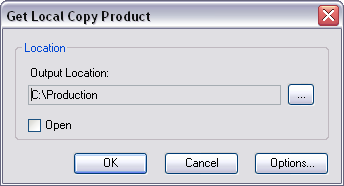
- Click the ellipsis (...) next to the Output Location field.
The Browse For Folder dialog box appears.

- Navigate to the directory where you want to save the local copy.
- Click OK.
The Get Local Copy dialog box appears.
- If you want to open the file, check the Open check box.
- Нажмите ОК.