Доступно с лицензией Production Mapping.
Expressions created using VBScript allow you to set conditions that determine the way symbols are represented based on a range of attributes or associated table values. For example, features with an FCsubtype value of 0 can be represented with one symbol, and features with any other subtype can be represented with another symbol:
if [FCsubtype] = 0 then
reprule = "ESRI.Style::On Point"
else
reprule = "ESRI.Style::Buffer Hatch"
end if
Generate = reprule
End Function
- Start ArcMap.
- Load data in the map.
- Right-click the layer in the table of contents for which you want to create calculated representations and click Properties.
The Layer Properties dialog box appears.
- Click the Calculated Representations tab.
- Click the Expression drop-down arrow and choose Edit Expression.
The Expression Parser dialog box appears.
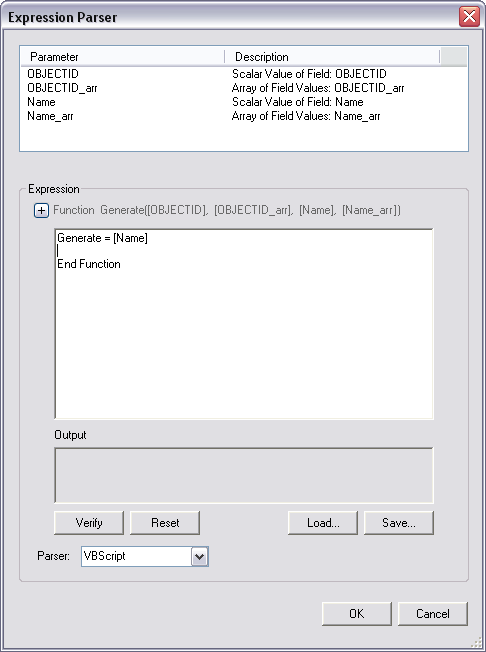
- Double-click the field you want to use for the parameter.
- If you are using an array, define the range of values to include in the array.
- Define the style and symbol name to use for the representation.
- Repeat steps 6–8 for each condition you want to add for the calculated representation.
- Click Verify.
- Fix any errors found in the expression.
- Repeat steps 10–11 until there are no errors.
- Click OK.
The Expression Parser dialog box appears.
- Click OK.