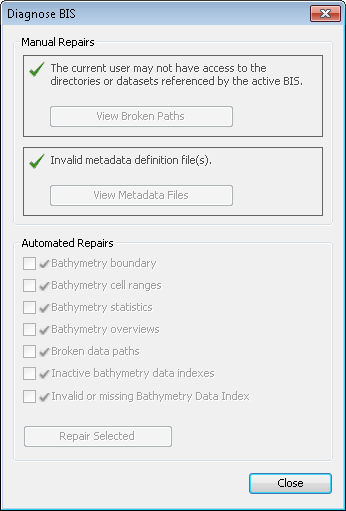The Diagnose BIS tool allows you to diagnose possible problems that could arise related to your BIS geodatabase. For example, the link from your BIS geodatabase to your bathymetry data could have been compromised due to someone altering the network folder structure. In this case, the Diagnose BIS tool would detect and inform you of the problem.
If you are experiencing an error when using the BIS geodatabase, you should first diagnose the problem using the tool. You can validate the BIS geodatabase for connectivity issues to critical files and datasets, validate metadata definition files, and check for display optimization of your bathymetry datasets with the Diagnose BIS tool. The tool provides information as to where manual and automated repairs should be made.
The Manual Repairs section of the dialog box searches the BIS database for errors that you can repair yourself. These repairs can include fixing broken links to datasets or modifying the XML metadata definition files that the BIS cannot validate. For example, if the BIS geodatabase requires a field or attribute in one of the XML metadata definition files that the file is missing, the tool notifies you that a manual repair is needed. When manual repairs are needed, the errors discovered within the Manual Repairs section are enabled and marked with an exclamation mark. If there are no errors in the Manual Repairs section of the dialog box, green check marks are displayed and View Broken Paths and View Metadata Files are disabled.
The View Broken Paths button within the Manual Repairs section of the dialog box is enabled when errors are found where paths to datasets are broken or when the BIS geodatabase cannot access a necessary folder. View Metadata Files is enabled when there are errors within any of the XML definition files used by the BIS geodatabase. In either case, you have the option to export the errors to a text file. You can then review the errors and make the changes necessary to correct them.
The Automated Repairs section of the dialog box searches for errors that the Diagnose BIS tool can automatically repair for you. These automated repairs fix problems related to BIS datasets, including errors with bathymetry boundaries, bathymetry cell sizes, bathymetry statistics, bathymetry overviews, broken data paths, inactive bathymetry data indexes, and an invalid or missing Bathymetry Data Index. These types of problems related to BIS datasets could occur if, for example, your computer crashes or you canceled the creation of overviews while adding datasets to the BIS geodatabase. Selecting these types of errors and clicking Repair Selected automatically fixes these problems.
If errors are not found, the check box next to each error type is disabled and a green check mark is displayed. An exclamation mark next to an error type indicates that an error has been found. You can choose whether or not to repair it by checking or unchecking the associated check box.
- Start ArcMap.
- On the main menu, click Customize > Toolbars > Bathymetry.
-
Click the Diagnose BIS button
 on the Bathymetry toolbar.
on the Bathymetry toolbar.
The tool runs automatically and the Diagnose BIS dialog box appears where any issues found in the BIS are displayed.
- Optionally, if broken paths are found, click View Broken Paths.
The Broken Paths dialog box appears.
- Optionally view broken paths and click Export to export errors to a text file.
- Optionally repair broken path errors manually.
- Optionally, if invalid metadata definition files are found, click View Metadata Files.
The Invalid Metadata Files dialog box appears.
- Optionally view invalid metadata definition files and click Export to export errors to a text file.
- Optionally repair invalid metadata definition errors manually.
- Uncheck any automated repairs you do not want to run.
- Bathymetry boundary—The boundary of the Bathymetry Data Index does not match the geometry of the source bathymetry.
- Bathymetry cell ranges—The Bathymetry Data Index display range may not be optimized.
- Bathymetry statistics—Statistics need to be calculated on the Bathymetry Data Index.
- Bathymetry overviews—Overviews need to be built for the Bathymetry Data Index.
- Broken data paths—Datasets that did not add properly to the BIS geodatabase have left records in BIS tables that should be removed.
- Inactive Bathymetry data indexes—Datasets do not add properly to the BIS geodatabase, so there may be extra mosaic datasets that should be removed.
- Invalid or missing Bathymetry Data Index—The Bathymetry Data Index is missing datasets or the Bathymetry Data Index itself is missing.
- Click Repair Selected to repair any discovered errors you chose to fix.
- Click Close when the repair operation finishes.