After checks have been associated with a data model version in the product library, you may need to change which ones are associated with the Run Selected Batch Jobs tool, Feature Manager, or Data Reviewer based on your quality assurance needs. For example, you could have updates for checks in the batch job you are running with the Run Selected Batch Jobs tool or need to replace the batch job you are running using the Feature Manager.
在批处理作业中配置校验时,您可以为该校验指定严重性值以指明问题的严重性。使用“要素管理器”找到错误后,在修复错误前,不会提交对要素所做的属性更改。“要素管理器”还提供警告,这将返回一条消息,但不会阻止提交更改。校验被视为错误还是警告取决于在校验中指定的严重性,以及在批处理作业与产品库相关联时所选择的错误严重性值。当批处理作业与产品库相关联时,您可以选择指定将以错误形式返回的严重性值。
- Start ArcMap.
- If necessary, load data in the map.
- On the main menu, click Customize > Toolbars > Production Editing.
- Click the Product Library button
 on the Production Editing toolbar.
on the Production Editing toolbar.A tree view of the product library appears.
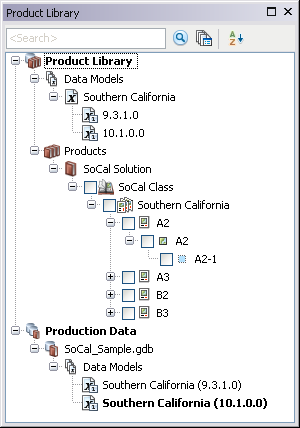
- Expand the Data Models node and data model to see the data model version that is associated with batch jobs.
- Right-click the data model version that is associated with the batch jobs and click Associate Batch Jobs.
The Batch Job dialog box appears.
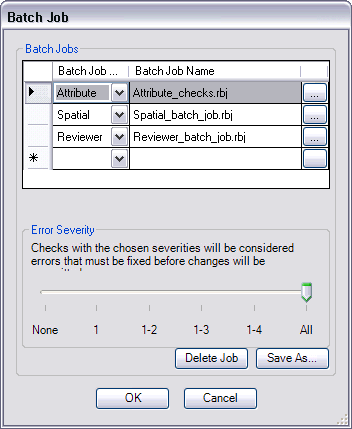
- Click a row header in the Batch Jobs area.
- Click the ellipsis (...) at the end of the row for the batch job you want to replace.
The Load Batch Job message appears and indicates that the batch job is associated with the data model version and asks if you want to associate it with a new batch job.
- Click Yes to continue.
The Check in Batch Job file dialog box appears.
- Navigate to the batch job you want to associate with the data model version.
- Click Open.
The Batch Job dialog box appears, and the batch job is updated for the selected row.
- Repeat steps 7 through 11 for each batch job you want to update.
- Click OK to close the Batch Job dialog box.