The Elements menu on the Table Design dialog box allows you to switch between two display modes for the Elements pane:
- The tree view displays a two-column window that shows the cell name location and type. This view is used to display the hierarchy and draw orders of elements within and across cells.
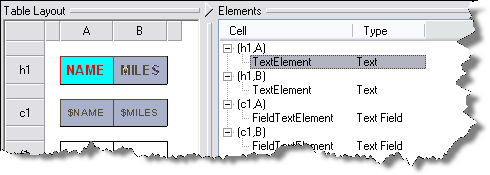
- The grid view displays a five-column window breakdown of the cell, column (Col), row, element, and type. This view can be used for sorting based on column types, which allows altering values in batch mode. For example, when sorting based on an element type, elements of the same type and their common properties can then be easily selected.
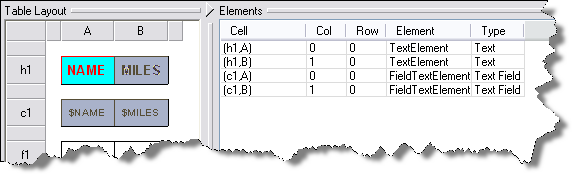
- Verify that you are in layout view if necessary.
- Right-click the graphic table element and click Properties.
The Table Properties dialog box appears.
- Click the Table Format tab if necessary.
The Table Format dialog box appears.
- Click Table Design.
A Table Design dialog box appears, depending on the table format.
- Click Elements > Switch View.