A data model version is a specific version created to allow changes from the parent data model. The current data model version corresponds with the type of chart, map, or data being produced in the specific production database.
When no product library workspace is defined, and you add data stored in a geodatabase that is also a product library, the product library workspace property is automatically set to this geodatabase.
If more than one data model version is associated with the production database, the current data model version needs to be set manually with the Set As Active command in the Product Library window.
- Start ArcMap.
- If necessary, open the Product Library window by clicking Customize > Production > Product Library on the main menu.
A tree view of the product library appears.
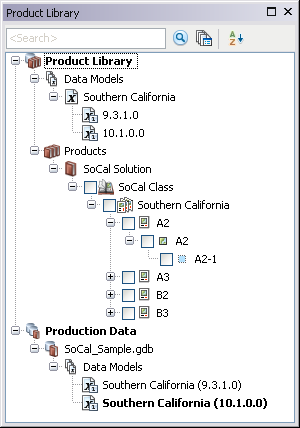
- If necessary, define the product library workspace.
- If necessary, add data from the production database if you don't already have it loaded.
- If necessary, expand Production Data.
- Expand the production database for which you want to set a current data model version.
- Right-click the data model version and click Set As Active.
The data model version font changes to bold to indicate that it is the current data model version for the production database.