As requirements change, specifications can also change and need to be updated. This may cause you to create new specifications or copy and rename others to indicate which version of the data model the specification supports.
For example, if there is a new version of a model you are using with slightly different symbology rules, you might want to create a new specification for it. Instead of creating a new specification, you can copy the existing specification and rename it to designate it as a new version.
- Start ArcMap.
- On the main menu, click Customize > Toolbars > Production Symbology.
The Production Symbology toolbar appears.
- Click the Visual Specifications button
 on the Production Symbology toolbar.
on the Production Symbology toolbar.
The Visual Specifications dialog box appears.
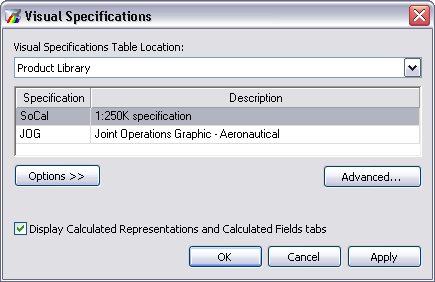
- Choose the specification you want to copy in the specifications table.
- Click Options > Copy Specification.
- Click Options > Paste Specification.
A copy of the specification appears in the list.
- Click OK.