One reason that a composite template may be displayed as incomplete is because one of the layers that contains the feature templates used in the composite template is not visible in the table of contents. This can be resolved by making the layer visible in the table of contents.
Use this method to fix the incomplete template if the missing feature template layer is already loaded in the table of contents.
- Start ArcMap.
- If necessary, load data in the map.
- On the main menu, click Customize > Toolbars > Production Editing.
- Click the Production Start Editing button
 on the Production Editing toolbar.
on the Production Editing toolbar.
- Click the Create tab on the Manage Features window.
- Double-click a composite template on the Create tab on the Manage Features window.
The Composite Templates Properties dialog box appears and shows the list of templates used in the composite template.
The same red symbol appears next to the templates that are not loaded or visible in the table of contents.
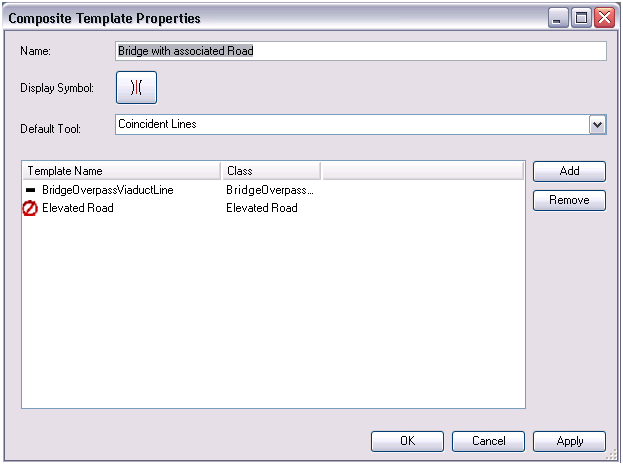
- Identify the layer that contains the missing feature template.
- Click OK.
- Make the layer visible in the map by checking the check box next to its name on the Table Of Contents window.