“修整要素”工具可通过在所选要素上构建草图的方式修整面。要素可获取草图与要素相交的起始位置到终止位置之间的那部分草图的形状。
修整面时,如果草图的端点均在面内,则形状将被添加至要素。
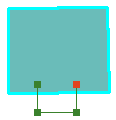
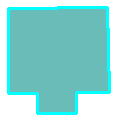
如果端点在面的外部,要素将被切掉。

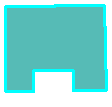
- Click the Edit tool
 on the Editor toolbar.
on the Editor toolbar.
- 单击要修整的要素。
- 在编辑器 工具条上,单击修整要素工具
 。
。
- 单击地图根据希望要素被修整的方式创建一条线。
- To change the shape of the sketch segment, click a construction method type on the Editor toolbar or on the Feature Construction mini toolbar. Segments can be created using a variety of methods—for example, as straight lines, with curves, or traced from the shapes of other features. You can also use keyboard shortcuts or right-click to access a menu of commands to help you place vertices in the sketch.
- Right-click anywhere on the map and click Finish Sketch.
可以使草图捕捉到所选边或与其相交,以指示开始和停止修整的位置。草图必须与边相交(或与边接触)两次或两次以上,才能实现修整。