The Altitude Editor tool allows you to edit the altitude text by adding heights above the airport (QFE) and horizontal lines that indicate mandatory, minimum, and maximum altitudes. If a horizontal line is drawn by default when the instrument approach profile view is created, the Altitude Editor tool allows you to override the automated over/underlining.
- 启动 ArcMap。
- On the main menu, click View > Layout View.
- On the main menu, click Customize > Toolbars > Aviation Terminal Procedure.
- On the main menu, click Customize > Toolbars > Aviation Profile Edit.
-
Click the Edit Instrument Approach Profile button
 on the
Aviation Terminal Procedure toolbar.
on the
Aviation Terminal Procedure toolbar.
- Select an altitude text element.

The Altitude Editor tool is enabled.
- Click the Altitude Editor button
 on the Aviation Profile Edit toolbar.
on the Aviation Profile Edit toolbar.
The Altitude Editor dialog box appears and is automatically populated with the selected altitude text.
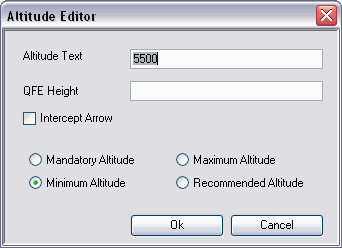
- Type the altitude text you want to display.
- Click the appropriate option to specify whether the altitude is mandatory, minimum, maximum, or recommended.
- Type the QFE height if necessary.
- Check the Intercept Arrow check box if you want to add a glideslope intercept arrow to the instrument approach profile view.
- Click Ok.
The altitude text changes based on the parameters you defined.
