- Enabling the geodatabase for versioning
- Enabling the geodatabase for archiving
- Setting up a Reviewer workspace
- Registering elements with the element catalog
- Creating a preference to define what is analyzed with the Change Reporter tool
- Finding changes in tables and feature classes using the Change Reporter tool
- Viewing changes in the Reviewer table
Aviation data is constantly updated, and it can be challenging to find out which charts have been affected by the data changes. The Change Reporter tool allows you to view changes made to individual feature classes and tables within a geodatabase as well as the products that have been affected. The geodatabase on which changes are reported must have versioning and archiving enabled, meaning the tool can only be run on an 企业级地理数据库. Using this tool, you can find differences between parent and child versions of the geodatabase or the default version of the production database at different points in time.
The changes are displayed in a table once the process is complete and are reported using ArcGIS Data Reviewer for Desktop. They can be viewed in the Reviewer table.
The Change Reporter tool reports changes to the master feature classes and tables in the aviation production database. Changes to cartographic, masking, and annotation feature classes are not reported in the results.
Enabling the geodatabase for versioning
Versioning isolates your work across multiple edit sessions, allowing you to edit without locking features in the production version or immediately impacting other users. Versioning must be enabled on the geodatabase on which the Change Reporter tool is run.
For more information, see A quick tour of versioning
- 启动 ArcMap。
- In the Catalog window, right-click the dataset, feature class, or table in the production database and point to Manage.
- Click Register As Versioned.
The Register As Versioned dialog box appears.
- 单击确定。
Enabling the geodatabase for archiving
Archiving in ArcGIS provides the functionality to record and report changes (additions, modifications, and deletions) made to any or all data in a geodatabase. Geodatabase archiving is the mechanism for capturing, managing, and analyzing data changes. The archiving model supports the complete geodatabase data model. Stand-alone feature classes, feature datasets, tables, relationship classes, networks, topologies, and terrains can all participate in archiving. Once archiving is enabled, all changes that are saved or posted to the default version are maintained in the corresponding archive class. The archive class is a complete copy of the archive-enabled class, plus all the edits that have been saved or posted to the default version. The Change Reporter tool provides a way to query the historical archives, read changes from the geodatabase history tables, and write those changes to a Reviewer table. You can select which feature classes and/or tables are to be searched and specify a date and time range. Any records within the feature classes or tables that changed within the specified date and time range are recorded in the Reviewer table.
Geodatabase archiving allows you to analyze your data as it changes over time. It helps preserve data changes and assists in identifying the type of changes made. The Change Reporter tool accesses these archiving tables and writes those changes to the Reviewer table.
For more information, see Geodatabase archiving
- In the Catalog window, browse to the geodatabase on which you want to enable archiving.
- Select and right-click a feature dataset, feature classes, and/or tables, and click Archiving > Enable Archiving.
Setting up a Reviewer workspace
Data Reviewer allows you to conduct visual and automated reviews of data in support of database production. The Data Reviewer environment is made up of a series of tools that supports the visual review of geodatabase and shapefile data quality. It is used to analyze data in your geodatabase and identify anomalies where corrections, additions, and deletions must be made to spatial data and its attributes. Data validation is performed during Reviewer sessions using data checks as well as the analysis tools that are part of Data Reviewer. Features are symbolized in a consistent manner to facilitate interpretation.
A Reviewer workspace needs to be created for the Change Reporter tool to write the records in the Reviewer table. In a Reviewer session, you have the ability to review your data, write records to the Reviewer table, and interact with records in the Reviewer table.
- 在主菜单上,单击自定义 > 工具条 > Data Reviewer。
- 在 Data Reviewer 工具条上,单击 Reviewer 会话管理器按钮
 。
。
将弹出 Reviewer 会话管理器对话框。
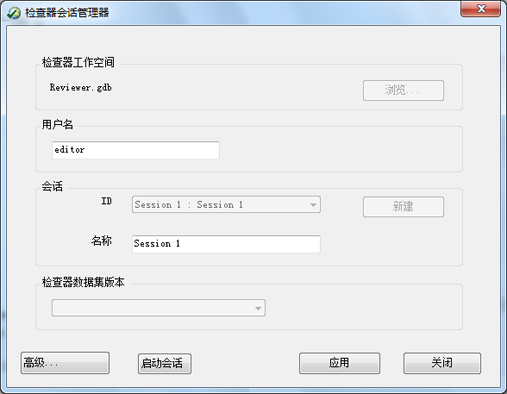
- 在“Reviewer 工作空间”区域中单击浏览。
将弹出 Reviewer 工作空间对话框。
- 导航至将用于存储 Reviewer 数据集的地理数据库。
- 单击添加。
- 单击新建启动新的 Reviewer 会话。
- Choose an option for the spatial reference.
- Use Default Spatial Reference (WGS-84)—Sets the Reviewer dataset's spatial reference to GCS_WGS_1984. This is the default spatial reference for ArcMap.
- Use Active Data Frame Spatial Reference—The Reviewer dataset's spatial reference matches that of the active data frame.
- Browse To Spatial Reference—Sets the Reviewer dataset's spatial reference to one you choose.
- If necessary, choose the Use configuration keyword option in the Select Configuration Keyword area to choose a different configuration keyword for the database.
- Click the Use configuration keyword drop-down arrow and choose a configuration keyword.
The keywords available in the list are dependent on what the database administrator has specified in the DBTUNE table as configuration keywords.
- 单击确定。
会话区域中的 ID 和名称文本框将自动填充。
- 如有必要,在名称文本框中输入与当前 Reviewer 会话相对应的自定义名称。
默认情况下,名称与 ID 匹配。
- 必要时,单击 Reviewer 数据集版本下拉箭头并选择要使用的地理数据库版本。
从列表中选择的地理数据库版本是将用于存储 Reviewer 表记录的数据库版本。
- 单击启动会话。
按钮名称更改为结束会话。
- 单击关闭。
Registering elements with the element catalog
The element catalog is a table in the production database that stores information about each data-driven element, including the products for which they have been created and the data used to generate them. To verify that the elements are referencing the correct data sources, you can verify they are registered in the element catalog so they can be compared along with the feature classes and tables. Registering the elements ensures that any changes to the data on which they are based or their position can also be reported by the Change Reporter tool.
This process also repairs elements that have become unregistered and removes entries for elements that are no longer in the product layout.
- If necessary, on the main menu click Customize > Production > Product Library to open the Product Library window.
- Get a local copy of each product for which data-driven elements need to be registered in the element catalog.
- If necessary, change to layout view.
- Click the Element Catalog Viewer button
 on the Aviation Layout toolbar.
on the Aviation Layout toolbar.The Element Catalog Viewer dialog box appears. Any elements that are in the map but do not have records in the element catalog are listed under Unregistered. Elements that have records in the element catalog but do not appear in the map appear under the Missing heading.
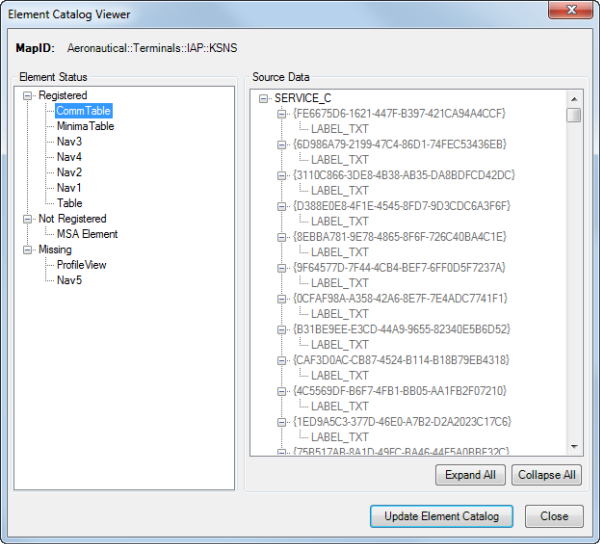
- Click Update Element Catalog.
- 单击关闭。
Creating a preference to define what is analyzed with the Change Reporter tool
A preference is a set of saved settings that define the feature classes and tables to be evaluated with the Change Reporter tool. It also includes information such as the product instances to be analyzed and any supplementary areas of interest (AOIs) to be used in analyzing the data. Once a preference is created, it can be saved in the aviation production database and reused after more edits have been made to your data.
If a supplemental AOI feature class is used, it must be a polygon feature class that is currently in the aviation production database. A supplemental AOI is an additional region of interest that you can add to a preference and that can be used to identify features that may have changed outside of the existing product AOIs but may still be of interest to report. This means that even if not all of the instances are selected in the preference, they may still be analyzed due to the supplemental AOIs being used.
- Ensure that the correct product library and production database are set.
-
在主菜单上,单击自定义 > 生产 > 生产属性。
将弹出生产属性对话框。
- Click Aviation Properties in the list on the left side of the Production Properties dialog box.
- Click the cell next to Change Reporter Preferences and click the ellipsis button (...) that appears.
The Change Reporter Preferences dialog box appears. The production database is analyzed to determine which feature classes and tables have versioning and archiving enabled.
- Click OK to close the message.
The Change Reporter Preferences dialog box appears.
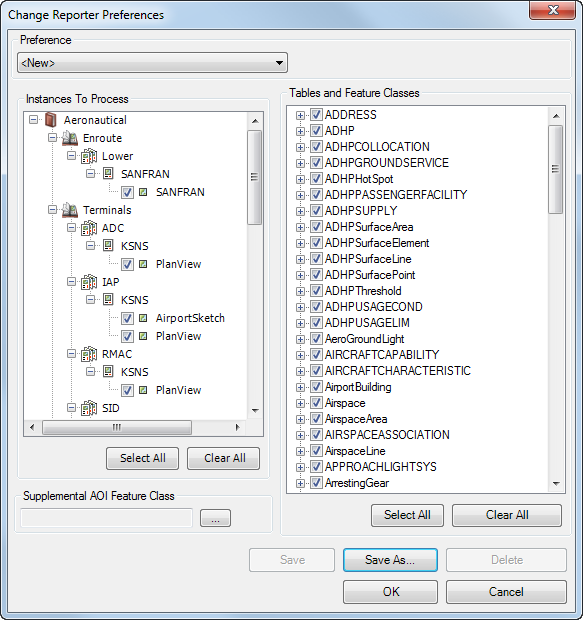
- Check the check boxes next to the instances to be analyzed using the Change Reporter tool.
Only instances that are considered maintained instances appear in the Instances To Process list. Additions, modifications, and deletions that fall within the geometry of the instance AOIs will be reported.
You can click Select All or Clear All to check or uncheck all the instances at once, respectively.
- Check the check boxes next to the tables and feature classes to be analyzed by the Change Reporter tool.
Only feature classes and tables that have versioning and archiving enabled can be included in the preference. You can click Select All or Clear All to check or uncheck all the feature classes and tables at once, respectively.
- Optionally expand a selected table or feature class and uncheck individual fields so they are not analyzed.
- To use a supplemental AOI feature class, do the following:
- Click the ellipsis button (...) next to the Supplemental AOI Feature Class field.
The Supplemental AOI Feature Class dialog box appears.
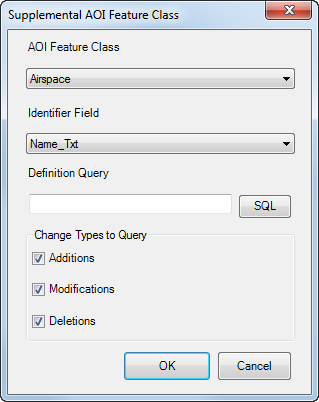
- Click the AOI Feature Class drop-down arrow and choose the feature class with the supplemental AOI features.
- Click the Identifier Field drop-down arrow and choose the field that will identify the AOI in the MAPID_TXT field on the Reviewer table and in the tree view displayed on the Change Reporter Results dialog box.
- Optionally click SQL and define a definition query to limit the number of features used for analysis in the AOI feature class.
- Check the check boxes next to the types of changes based on the AOI feature extents.
Additions are reported when features or table rows are added. Modifications are reported when the geometry or attributes of a feature are modified. Deletions are reported when features or table rows are deleted.
- 单击确定。
The Change Reporter Preferences dialog box appears.
- Click the ellipsis button (...) next to the Supplemental AOI Feature Class field.
- Click Save As.
The Preference Name dialog box appears.
- Type a name for the preference in the Enter Name text box.
- 单击确定。
The Change Reporter Preferences dialog box appears.
- 单击确定。
The Production Properties dialog box appears.
- 单击确定。
Finding changes in tables and feature classes using the Change Reporter tool
The Change Reporter tool allows you to find changes made to individual feature classes or an entire geodatabase between specified dates and times. You can find these changes by comparing two different versions of the aviation production database or by comparing the default version of the database based on a date range. The changes reported are feature additions, modifications, and deletions. Once found, these changes are automatically committed to the Reviewer table for further examination.
- On the main menu, click Customize > Toolbars > Aviation Data Management.
- Click the Change Reporter button
 on the Aviation Data Management toolbar.
on the Aviation Data Management toolbar.
The Change Reporter dialog box appears.
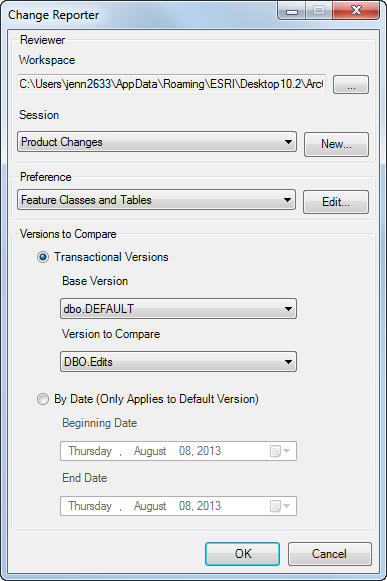
- Click the ellipsis button (...) next to the Workspace field to choose a Reviewer workspace.
- Choose a Reviewer session to report Change Reporter results by doing one of the following:
To use an existing Reviewer session that does not have Change Reporter records
Click the Session drop-down arrow and choose a session name.
To create a new session
Click New to create a new session, type a name for the session in the Enter Name text box on the New Session Name dialog box, and click OK.
- Click the Preference drop-down arrow and choose the settings to run on the production database.
- Choose an option for comparing the production database at different points in time.
- Transactional Version—Compares the parent and child versions of the production database to find records that have been modified. The base version is typically the parent (Default) version of the production database, and the Version to Compare is the child version.
- By Date (Only Applies to Default Version)—Searches the Default version of the production database for records that have been modified within the specified date range.
- Configure the comparison option.
To compare transactional versions
Click the Base Version drop-down arrow and choose the parent version of the production database. Click the Version to Compare drop-down arrow and choose the production database child version to be compared to the base version.
To compare the Default version using a date range
Click the drop-down arrow in the Beginning Date field and choose the start of the date range. Click the drop-down arrow in the End Date field and choose the end date for the date range.
- Click OK to start processing.
A progress message appears. The Change Reporter Results dialog box appears when the processing is complete.
The Instances To Process tree view shows the differences based on the master features, solutions, product classes, series, charts, and instances affected. The number of changes found appears in parentheses next to each node. The table illustrates the change types that have been reported and the quantity for each.
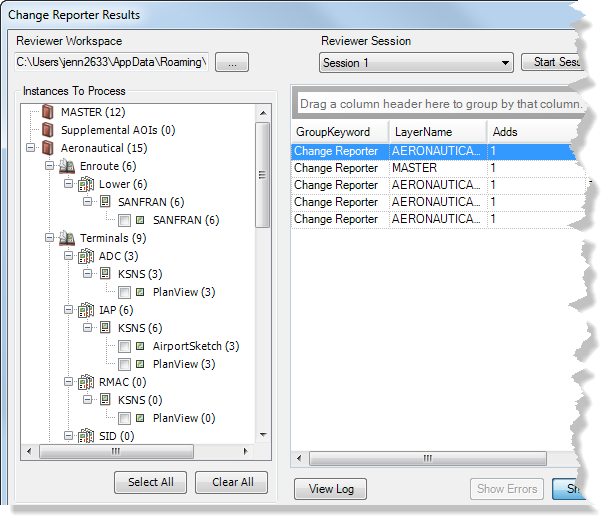
- Click Close on the Change Reporter Results dialog box.
The Change Reporter Results and Change Reporter dialog boxes close.
- 单击确定。
Viewing changes in the Reviewer table
After the Change Reporter tool has been run, the Reviewer table is populated with records identifying changes to the specified feature classes and tables. Each change is categorized as an addition, modification, or deletion.
The Reviewer table displays the changes made to feature classes and tables in a specified geodatabase once the Change Reporter tool processing is complete. The Change Details window provides a simplified view of the exact changes that have been made to a feature or table record.
For information on navigating the Reviewer table, see Browsing table records.
| Field | Label | Description |
|---|---|---|
LIFECYCLEPHASE | Phase | The current quality control phase for a record, indicated by an icon. |
LIFECYCLESTATUS | Status | The current status of the record, which is based on the status assigned to it on the Update Results dialog box. |
ORIGINTABLE | Source | Feature class or table from which the change was detected. |
RECORDID | ID | Sequential record number that is autopopulated by Data Reviewer. |
ORIGINCHECK | Check Type | The process that created the change records in the Reviewer table. |
PARAMETERS | Check Parameters | The names of the Base and Comparison versions or the Start and End date and time range on which the Change Reporter tool was run. The process that created the change records in the Reviewer table. |
NOTES | Check Notes | Detailed information about the change made to the feature, table row, or element, including the GFID; if an attribute modification was made, the old and new values are also included. |
SEVERITY | Severity | The default severity is 5, but can be changed. |
REVIEWSTATUS | Description | Change type: Add, Attribute Modification, Geometry Modification, or Delete. |
REVIEWTECHNICIAN | Created By | The user name from the Reviewer session. |
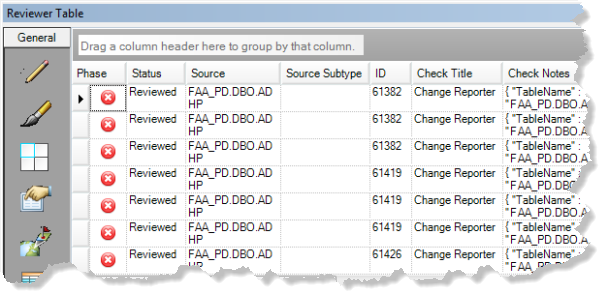
- Start the Reviewer session that contains the Change Reporter tool records.
- Click the Reviewer Table button
 to open the Reviewer table and see the records.
to open the Reviewer table and see the records.
The records can be corrected and evaluated as needed.
- Click the Change Details button
 on the Aviation Data Management toolbar.
on the Aviation Data Management toolbar. The Change Details window appears.
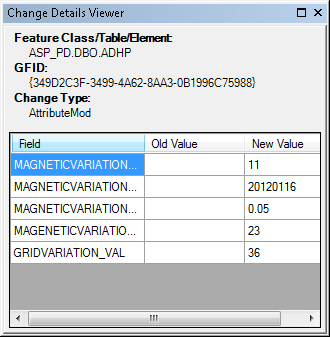
- If necessary, dock the window in ArcMap.
- Double-click a Change Reporter tool record in the Reviewer table to view detailed information on the changes to the feature or element.
The information presented in the Change Details Viewer window is from the NOTES field in the Reviewer table.
- Repeat step 5 for each record to be reviewed.
- Stop the Reviewer session once you are finished reviewing the records.
This workflow is a step-by-step description of working with the Change Reporter tool. It elaborates steps that need to be completed before running the Change Reporter tool, explains the relationship between geodatabase versioning and archiving and the Change Reporter tool, and describes detailed steps for starting a Reviewer session. Finally, the workflow guides you through running the tool and reviewing the results in the Reviewer table. The outcome of the workflow is a table that contains the records of all the changes made to feature classes and tables within the specified geodatabase and date/times. These records can then be corrected and evaluated as needed.