获得 Production Mapping 许可后可用。
During the management process, you might need to add a new rule to a specification that is being used remotely. Using this method for adding rules, you can add the rules to the rules table and later apply them to data in a workspace.
- 启动 ArcMap。
- 在主菜单上,单击自定义 > 工具栏 > 生产符号系统。
随即将出现生产符号系统工具栏。
- Click the Visual Specifications button
 on the Production Symbology toolbar.
on the Production Symbology toolbar.
The Visual Specifications dialog box appears.
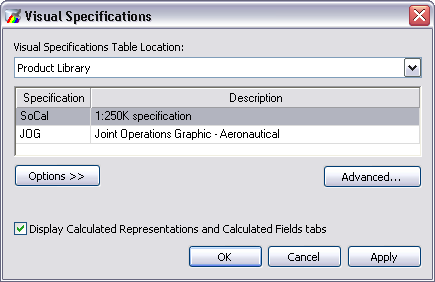
- Select one or more specifications from the list to add new rules in the specifications.
- Click Advanced.
The Visual Specifications Advanced View dialog box appears, displaying rules saved in the selected specifications.
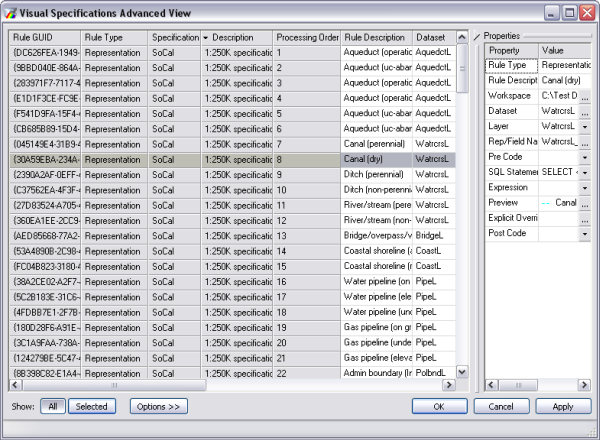
- Click Options > New Rule.
The New Rule dialog box appears.
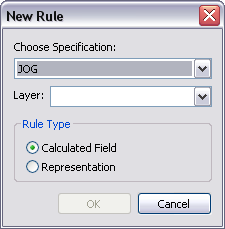
- Click the Choose Specification drop-down arrow and choose the specification for which to create the rule.
- Click the Layer drop-down arrow and choose the layer to use.
- Choose the rule type in the Rule Type area.
- Click OK.
The new rule appears on the Visual Specifications dialog box.
- Configure the properties for the type of rule you created: