获得 Production Mapping 许可后可用。
The Segment Buffer function creates a polygon feature based on a segment created by two defined coordinates.

- 启动 ArcMap。
- On the menu bar, click Customize > Toolbars > Production Feature Builder.
- Click the Feature Builder button
 on the Production Feature Builder toolbar.
on the Production Feature Builder toolbar.
The Feature Builder window appears.
- If the scratch dataset has not been added to the table of contents, click the Add Scratch Data Layers button
 at the top of the Feature Builder window.
at the top of the Feature Builder window.The dataset is added to the map using the current spatial reference.
- Choose Segment Buffer in the list on the Functions tab.
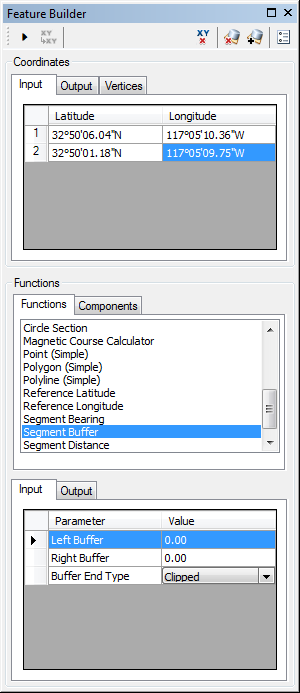
- Define a coordinate for the start point of the polyline by doing one of the following:
- Click the Pinprick tool
 on the Production Feature Builder toolbar and click the map
on the Production Feature Builder toolbar and click the map - Type the coordinates in the cells on the Input tab in the Coordinates area.
- Click the Pinprick tool
- Repeat step 6 to define a coordinate for the endpoint of the segment.
- Click the cell next to Left Buffer and type the value for the left buffer.
This is the width of the buffer to the left of the segment. The default unit is Nautical Miles.
- Click the cell next to Right Buffer and type the value for the right buffer.
This is the width of the buffer to the right of the segment. The default unit is Nautical Miles.
- Click the drop-down arrow next to Buffer End Type and choose the type of corners to add to the ends of the buffer segments.
- Clipped—The corners of the buffer are squared, so the geometry is rectangular.
- Elliptic—The corners of the buffer are round, so the geometry is an oval.
- Click the Execute button
 .
.
A polygon feature is created.