获得 Production Mapping 许可后可用。
Before loading source data into a geodatabase using a cross-reference database, you may need to ensure that the schemas of your source and target workspaces match the mapping information in your cross-reference database. The Preload Validate tool can be used to compare the source and target workspaces against the cross-reference database to ensure they are compatible. Initially, the schemas of the source and target workspaces are compared to the cross-reference database to ensure the datasets and fields match. The Preload Validate tool compares the source and target to the cross-reference database based on the names of the datasets and fields. Any discrepancies are reported in a log file.
The source workspace is compared to the cross-reference database first. The datasets that are not included in the cross-reference database are reported in the log file, as are the fields. The same process is then repeated using the target workspace.
The log file reports any datasets and fields that are not in the source or target workspace but are present in the cross-reference database. It also lists the paths to the cross-reference database, source workspace, and target workspace.
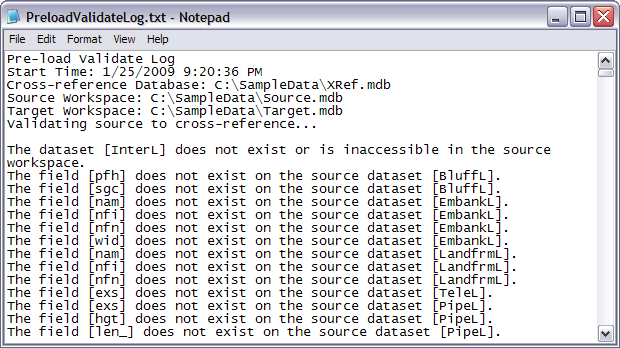
You can optionally choose to compare the cross-reference file to the source and target workspaces. This means that the cross-reference database is compared to the source and target workspaces, in addition to the source and target workspaces being compared to the cross-reference database. This allows you to see which tables or feature classes may be present in the source or target workspace but not in the cross-reference database.
- 启动 ArcCatalog。
- 在主菜单上,单击自定义 > 工具栏 > 生产映射。
- Click the Preload Validate button
 on the Production Mapping toolbar.
on the Production Mapping toolbar.
The Preload Validate dialog box appears.
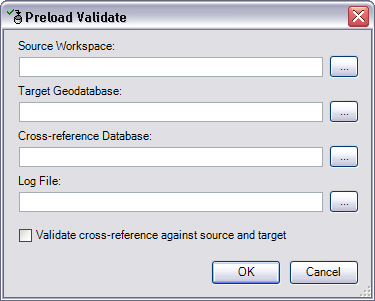
- Click the ellipsis button (…) next to the Source Workspace text box.
The Select source workspace dialog box appears.
- Browse to the workspace that contains the source schema.
- Click Select.
The Preload Validate dialog box appears.
- Click the ellipsis button next to the Target Geodatabase text box.
The Select target geodatabase dialog box appears.
- Browse to the workspace that contains the target schema.
- Click Select.
The Preload Validate dialog box appears.
- Click the ellipsis button next to the Cross-reference Database text box.
The Select cross-reference database dialog box appears.
- Browse to the cross-reference database you want to compare to the source and target workspaces.
- Click Add.
The Preload Validate dialog box appears.
- Click the ellipsis button next to the Log File text box.
The Specify log file dialog box appears.
- Browse to the directory in which you want to save the log file.
- Type a name for the log file in the Name text box.
- Click Save.
The Preload Validate dialog box appears.
- To compare the cross-reference database to the source and target workspaces, check the Validate cross-reference against source and target check box.
This option is unchecked by default. When the Validate cross-reference against source and target check box is not checked, the source and target workspaces are compared to the cross-reference database but not vice versa. When this option is checked, the log file includes tables and feature classes that are not present in the cross-reference database but are present in the source or target workspace.
- Click OK.
The source and target workspaces are compared to the cross-reference database, and any differences are reported in a log file. Once the validation process is complete, a message appears asking if you want to see the log file.
- Click Yes to view the log file or No to close the message.
If you click Yes, the log file opens in a text editor. If you click No, the Preload Validate dialog box appears.
- Click Cancel to close the Preload Validate dialog box.