Valid aviation annotation feature classes contain three fields in addition to the standard ArcGIS Desktop fields: MapId_Txt, IsVisible, and AnnoSizeChange. The MapId_Txt and IsVisible fields are required for aviation feature classes in general; AnnoSizeChange is annotation feature class specific. The AnnoSizeChange field stores the difference in the annotation feature's font sizes from the specification size.
To make your aviation annotation feature classes valid, add the following three fields:
| Field name | Data type | Default value | Domain | Length |
|---|---|---|---|---|
MapId_Txt | Text | <Leave Blank> | <Leave Blank> | 255 |
IsVisible | Short Integer | 1 | Code_Yes_No | N/A |
AnnoSizeChange | Double | 0 | N/A | N/A |
- 启动 ArcMap 或 ArcCatalog。
- If you are in ArcMap, click the Catalog button
 on the Standard toolbar.
on the Standard toolbar. - 在 Catalog 目录树中,右键单击要在其中创建新注记类的地理数据库。
- 指向新建 > 要素类。
- 输入名称。
- 单击类型下拉箭头,然后单击注记要素。
- 单击下拉箭头,然后单击要与新注记要素类关联的要素类。该要素类必须与要创建的注记要素类位于同一个要素数据集中。并且之后将无法更改此属性。
- 单击下一步。
- 在坐标系窗口中导航至某个坐标系并单击它,或者单击导入或新建来指定坐标系。
- 单击下一步。
- You can type a different x,y domain, but the default should be sufficient.
The x/y domain is calculated based on the coordinate system you specified in step 9.
- 单击下一步。
- 输入参考比例尺。
- Click the Map Units drop-down arrow and choose the units in which your annotation will be stored. The units should match the units you specified for your coordinate system in step 9.
- Make sure all the check boxes are unchecked in the Editing Behavior area of the New Feature Class dialog box.
- Click the Label Engine drop-down arrow and choose Maplex Label Engine.
- 要设置“需要从符号表中选择符号”选项,请参阅注记要素类编辑属性。
- 单击下一步。
- 指定包含第一个注记类文本的关联要素类字段。可选择一个“标注字段”或单击表达式来指定多个字段。
- 为注记类设置默认的文本符号和放置属性。
可以每次一个属性,也可单击标注样式按钮来加载现有的标注样式。
- 单击比例范围显示此注记类的比例范围。
- 单击 SQL 查询来指定该注记类将只标注关联要素类中的某些要素。
- If you want to add an additional annotation class, click New and specify the name of the annotation class. Repeat steps 19 through 22 to set its properties.
- Repeat step 23 until you have specified all the annotation classes and their properties.
- If you want to use the advance callout/multiple text element functionality, click Leader in the Text Symbol area and complete steps 26 and 27.
- In the Properties area of the Editor dialog box that appears, click the Type drop-down arrow and choose Advanced Callout.
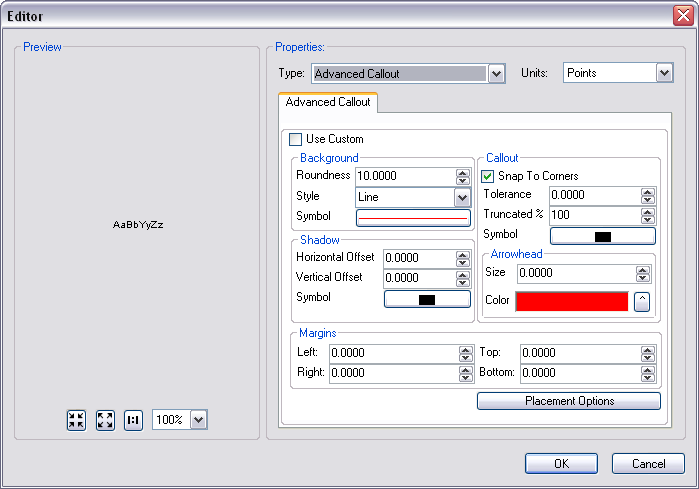
- Click OK.
- 单击下一步。
- If you are creating the new annotation feature class in a file or enterprise geodatabase, and you want to use a custom storage keyword, click Use configuration keyword, then choose the keyword you want to use from the drop-down list. If you don't want to use a custom storage keyword, leave the Default.
- Click Next.
You can now add the MapId_Txt, IsVisible, and AnnoSizeChange fields to make the aviation annotation feature class valid.
- To add the first field to the feature class, click the first blank row in the Field Name column and type MapId_Txt.
- Click in the Data Type column next to the new field's name and choose Text.
- To create an alias for this field, click the text box next to Alias and type the alias.
- Change the Length field property to 255.
- To add the second field to the feature class, click the next blank row in the Field Name column and type IsVisible.
- Click in the Data Type column next to the new field's name and choose Short Integer.
- Type 1 for the Default Value.
- To associate a domain with this field, click the field next to Domain and choose Code_Yes_No.
- To add the third field to the feature class, click the next blank row in the Field Name column and type AnnoSizeChange.
- Click in the Data Type column next to the new field's name and choose Double.
- Type 0 for the Default Value.
- If you want to use the advanced callout/multiple text element functionality, click the TextString field, click the text box to the right of the Length field property, then set it to 2,000 or higher.
- 单击完成。
- To create non feature-linked annotation, follow the substeps to delete the relationship class that has been created for the new annotation class and the related feature class.
- In the Catalog window, right-click the annotation feature class that has been created and click Properties.
- Click the Relationships tab.
- Note the name of the relationship class listed under the Relationship heading and click OK.
- Find the relationship class in the geodatabase in the Catalog window.
- Right-click the relationship class and click Delete.
The Confirm Delete message appears so you can confirm the deletion.
- Click Yes.
导入允许您从现有要素类或要素数据集中导入坐标系。
新建允许您创建新的坐标系。
选择坐标系之后,可以单击修改进行更改。
该比例尺应等于注记正常显示时的比例尺。