获得 Production Mapping 许可后可用。
As features are edited and created through the Feature Manager, you may find that the attribution requirements change as well. For example, you may need to make the NAM attribute bold for all feature classes so editors remember to add a name for features as they are collected. You can choose to maintain these changes in different versions of the field configurations or overwrite them every time you make a change.
If you choose to create new versions of the field configurations, a new version is created each time a change is made through the Field Configuration Manager. This increases the version number by 0.1 every time a change is made. When the field configurations are versioned, you can use the product library file manager to restore previous versions of the field configuration if an inappropriate change is made. You can also delete unused versions or publish a major version.
The most recent version created is the one you can view in the Field Configuration Manager and is used by the Feature Manager to display attributes in the Create Attributes and Update Attributes windows.
- 启动 ArcMap。
- 在主菜单上,单击自定义 > 工具条 > 生产编辑。
- 单击生产编辑工具条上的产品库按钮
 。
。随即出现产品库的树视图。

- Right-click the data model version whose field configurations you want to edit and click Manage Field Configurations.
The Field Configuration dialog box appears.
- Click Tables to Edit.
The Choose Data Model Version Tables to Edit dialog box appears with a list of feature classes and tables in the data model.
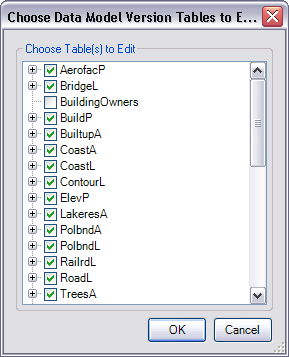
- Check the check boxes next to the feature classes and tables whose configurations you want to edit in the Choose Table(s) to Edit list.
- Click OK.
The Field Configuration dialog box appears with the selected feature classes and tables in the Current Fields Configuration list.
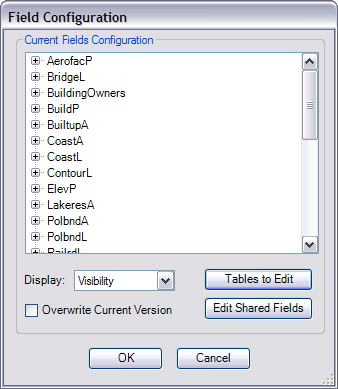
- Update the field configurations as needed by doing one of the following:
- Click OK on the Field Configuration Manager dialog box.
A new version of the field configurations is created and saved in the product library.