获得 Production Mapping 许可后可用。
Composite templates allow you to combine multiple feature templates and create features in all the template layers with one edit sketch. To create composite templates, first ensure that feature templates exist with the correct attributes for all the layers that are going to be part of the composite template. Once the individual components are created, you can configure the composite template using the Create Composite Template dialog box. This dialog box allows you to define all the information necessary for the composite template such as the name, symbol, templates, and construction tool.
- 启动 ArcMap。
- 如有必要,可在地图中加载数据。
- 在主菜单上,单击自定义 > 工具条 > 生产编辑。
- 单击生产编辑工具条上的启动生产编辑按钮
 。
。
- Click the Create tab on the Manage Features window.
- Ensure that the feature templates you want to use as part of the composite template have been created.
Feature templates can be created in a number of ways, including with the Organize Templates tool or by saving changes to template attributes on the Create Attributes window.
- Click the Create Composite Template button on the Manage Features window.The Create Composite Template dialog box appears.
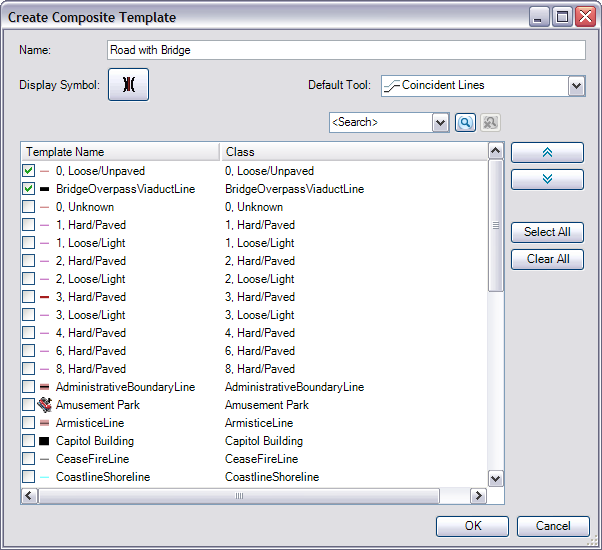
- Type a name for the composite template in the Name text box.
- Click the button next to Display Symbol.
The Symbol Selector dialog box appears.
- Choose a symbol to represent the composite template.
The symbol you choose is displayed on the Create tab for the composite template. You can choose any point symbol. See Finding symbols for more information on using the Symbol Selector dialog box.
- Click OK.
- Check the check box next to the feature templates you want to include in the composite template.
The list of templates is populated with the feature templates for all editable and visible layers.
- Set the order of the templates using the Up and Down arrows next to the list of templates.
- Click the Default Tool drop-down arrow and choose the construction tool that is going to be used to create the composite template.
The default tool is the construction tool that is automatically activated when you choose a composite template on the Manage Features window.
- Click OK.
The composite template is added to the Create tab on the Manage Features window. Composite templates appear in their own group at the bottom of the Create tab.