The Aviation Fillet tool creates a curved path in place of an existing angle or gap line between two selected features. The Aviation Fillet tool trims the selected cartographic line features and places a new curved feature between them. The attributes of the new curved cartographic line feature are automatically populated with the attributes from the first selected cartographic line feature. This includes representation information so the symbology of the newly created line feature will be the same as the first selected line feature.
It is important that cartographers are able to display procedure legs in a more realistic fashion. This tool allows cartographers to curve the connection from leg to leg to represent a logical flight path that will cross over or pass by the appropriate designated points as required.
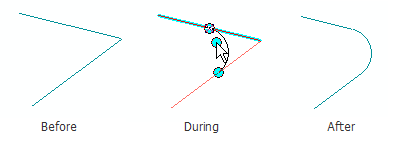
- 启动 ArcMap。
-
Set your cartographic line feature class as the selectable layer by
clicking the List By Selection button
 on the Table Of Contents window and clicking
the Click to toggle selectable button
on the Table Of Contents window and clicking
the Click to toggle selectable button  after the name of the feature class if it is not selectable already.
after the name of the feature class if it is not selectable already.
- On the main menu, click Customize > Toolbars > Aviation Editing.
- Click the Production Start Editing button
 on the Aviation Editing toolbar.
on the Aviation Editing toolbar.
- Click the Edit tool
 on
the Aviation Editing toolbar.
on
the Aviation Editing toolbar.
- Select the appropriate template for the cartographic feature class on the Create tab on the Manage Features window.
- Select the first cartographic line feature.
- Click the Aviation Fillet button
 on the Aviation Editing toolbar.
on the Aviation Editing toolbar.
- Click the second (adjoining) cartographic line feature from which you want to create the curve.
- Click the first cartographic line again.
- Move the mouse pointer toward the second line and place the curve in the appropriate location.
- Click once to finish the curve connection.
The Fillet dialog box appears.
- Optionally, click Template to choose the feature template you want to apply to the curve.
- Click OK to close the Fillet dialog box.
- Click the Save Edits button
 on the Aviation Editing toolbar.
on the Aviation Editing toolbar.
The attributes of the new, curved cartographic line feature are automatically populated with the attributes from the first selected cartographic line feature. This includes the representation information.