The Create Airspace Lines tool generates line data from airspace features. You use this data to generate symbology and labels for both sides of the line features.
- 启动 ArcMap。
- Ensure that the correct product library and production database are set.
- On the main menu, click Customize > Toolbars > Aviation Data Management.
- Click the Create Airspace Lines button
 on the Aviation Data Management toolbar.
on the Aviation Data Management toolbar.The Create Airspace Lines dialog box appears.
- In the Instance(s) to Process list, expand each node in the tree view until you find the instance against which the tool will run.
- Check the check box next to the instance name.
- Click the Preference drop-down arrow and choose a preference name.
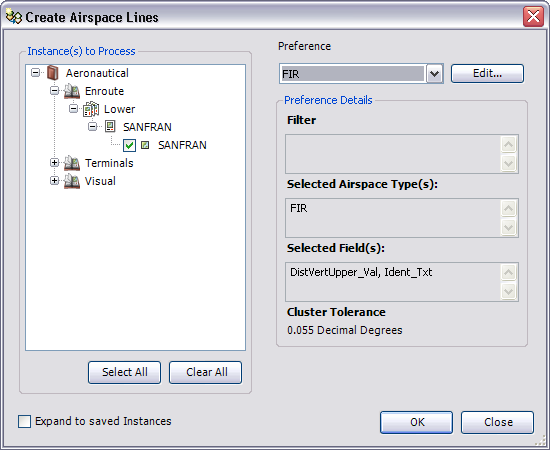
- To modify the airspace line preference, click Edit.
- Click OK to run the create airspace lines process.
The Create Airspace Lines Results dialog box appears.
- 单击关闭。