The Cartographic Exceptions Statistics tool displays a summary of the cartographic exceptions stored in the selected aviation production database. The summary is categorized by instance, feature class, and exception type.
- 启动 ArcMap。
- Ensure that the correct product library and production database are set.
- Ensure that your chart's data frame is set to the appropriate
instance by right-clicking the data frame, clicking Properties,
and clicking the Product Library tab.
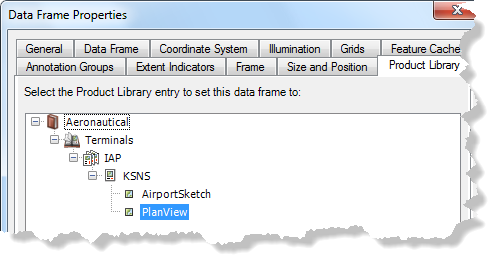
- On the main menu, click Customize > Toolbars > Aviation Data Management.
- Click the Cartographic Exceptions Statistics button
 on the Aviation Data Management toolbar.
on the Aviation Data Management toolbar.
The Cartographic Exception Statistics dialog box appears.
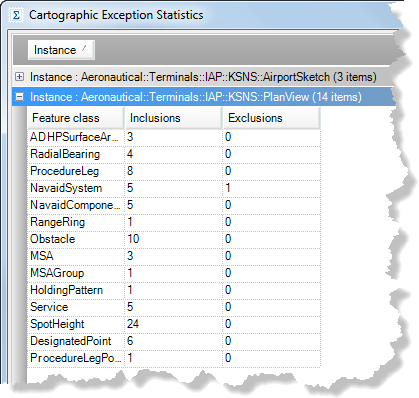
- Click an option to display statistics:
- Show All—Displays all statistics for each data frame on the chart.
- Show Errors—Only displays errors for each data frame on the chart. This can occur if the main feature has been moved or deleted.
- To view the statistics report as a text file that can be saved, click View Log.
- Click Close to close the window.