After attribute names have been added to and removed from the lists on the Attributes tab on the Property Configuration dialog box, you may find that you need some of the attribute names included with ArcGIS Defense Mapping. When this happens, you can restore the default attribute names for the area, length, height, width, and angle attributes, but doing so will remove any names you have added to the lists.
Once the default attribute names are restored, any other values that were previously specified must be readded.
- 启动 ArcMap。
- On the main menu, click Customize > Toolbars > Defense Mapping.
- On the Defense Mapping toolbar, click Defense Mapping > Options.
The Property Configuration dialog box appears.
- If necessary, click the Configuration File drop-down arrow and choose the file that has the configuration settings you want to modify.
- Click the Attributes tab.
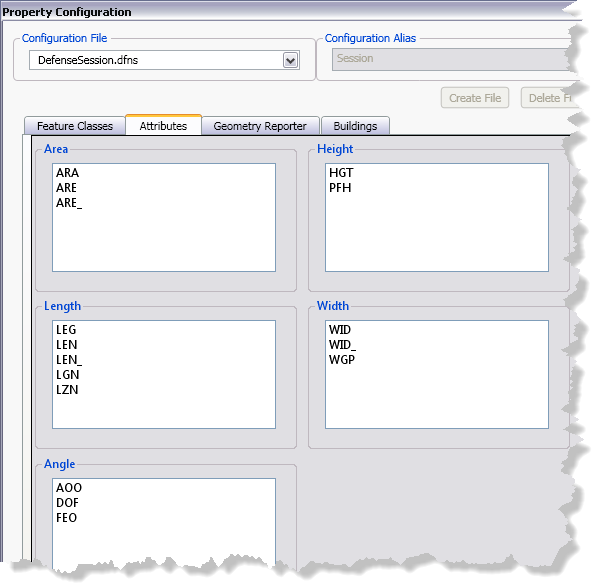
- Right-click the list for which you want to restore the default values and click Restore defaults.
The default values are restored in the list.
- 单击确定。