The Manage BIS Settings tool allows you to set a default local color ramp for data visualized in the Explore Bathymetry and Compose Surface windows. For bathymetry data, a color ramp applies a range of colors to the range of depth values associated with a surface model. ArcGIS Bathymetry provides you with standard color ramps used within the bathymetric community.
- 启动 ArcMap。
- Click Customize > Toolbars > Bathymetry on the main menu to activate the Bathymetry toolbar if necessary.
-
Click the Manage BIS Settings button
 on the Bathymetry toolbar.
on the Bathymetry toolbar.
The Manage BIS Settings dialog box appears. The settings for your active BIS geodatabase are shown in this dialog box.

- Click the Display pane.
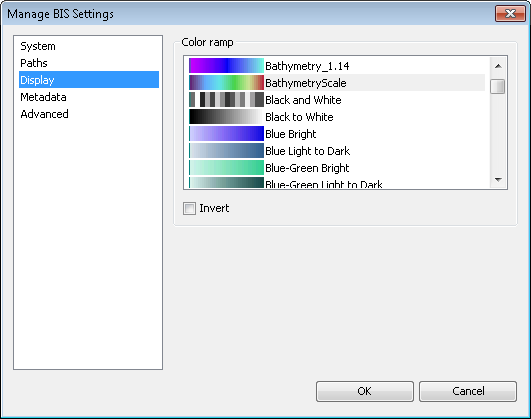
- In the Color Ramp section, choose the color ramp that you want to use to visualize data in the Explore Bathymetry and Compose Surface windows.
Modifying the color ramp will not automatically update the thumbnail previews of the data or the color ramp in ArcMap.
- Optionally, check the Invert check box to insert the color ramp.
Any mosaic dataset previews created after this check box is checked will be generated using the inverted color ramp.
- 单击确定。