The S-57 to Geodatabase tool provides a single point of access to all the functionality for importing the data for an S-57 file to a geodatabase.
The S-57 to Geodatabase importer does the following:
- If importing into an 企业级地理数据库, creates an import version. The import version naming convention is IMP_<S-57cellname>_<username>_<timestamp>."
- Gives you the option to override the cell's DSPM:CSCL and M_CSCL:CSCALE values, if necessary, for importing into an NIS database. If you are importing into a production database, the override options are not available.
If you are importing clean S-57 data, importing errors should rarely be encountered. The following are examples of errors you may see during importing:
| Error | Solution |
|---|---|
Could not insert feature into feature class for <Feature NAME>. | Use third-party software to view the listed feature's geometry. Features with invalid geometry will not be inserted into the geodatabase. |
Could not do unit conversion for <feature NAME>. | Check your unit conversion and rounding rules for the fields stored on the listed feature. |
- 启动 ArcMap。
- In the Catalog window, right-click the feature dataset into which you want to import and click Import > S-57 to Geodatabase.
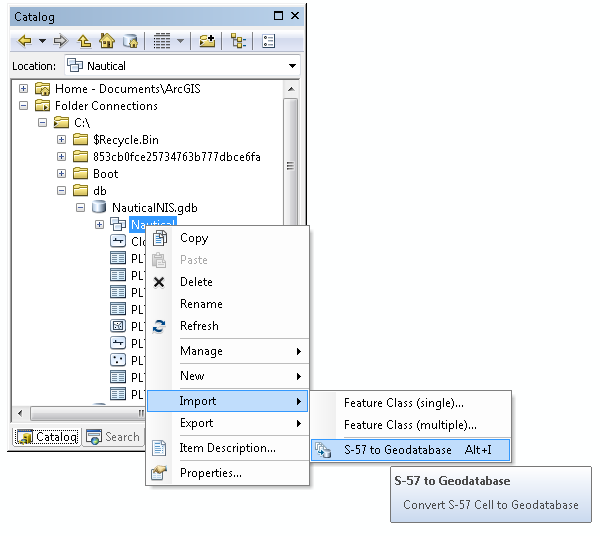
The S-57 to Geodatabase dialog box appears.
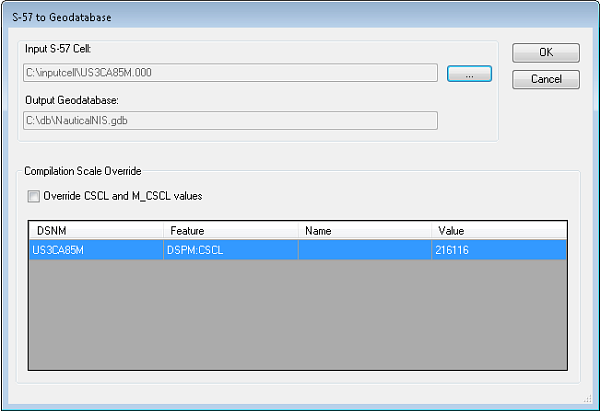
S-57 to Geodatabase dialog box for importing into an NIS database - Click the browse button (...) next to the Input S-57 Cell text box.
- Navigate to and choose the S-57 cell you want to import.
- Click Open.
- Check the Override CSCL and M_CSCL values check box to enable the grid view for editing.
If you are importing into NIS, the Override CSCL and M_CSCL values grid is populated with rows that show the imported cell's DSPM:CSCL and M_CSCL:CSCALE values.
- Click the cell in the Override column and type the new value for the DSPM:CSCL and/or M_CSCL:CSCALE value.
The updated values are populated into the COMP_SCALE property during import.
- Click OK.
A status dialog box appears.
When the process is complete, the S-57 to Geodatabase dialog box appears and asks you if you want to view the log file.
- Click Yes to open and review the log file.
The log file shows the following information:
- Metadata information that was imported, such as dataset ID (DSID), dataset structure information (DSSI), and dataset parameter (DSPM)
- The new value, if you have imported into an NIS database and replaced the imported cell's CSCL value with one of your own
- The number of features and primitives that were imported
- The amount of time it took to import
- Any errors that occurred (listed at the top of the log file)
- The import version name that was created and populated, if you imported into an 企业级地理数据库
- The amount of time it took to read the file for the override option (NIS only)
- Close the log file once you are finished reviewing it.
- If you are working in a versioned environment, you will need to reconcile and post your data from the import version to the Default version.