获得 Production Mapping 许可后可用。
You can change the symbol used for the representation or field rule.
If you choose multiple rules in the rules table, you see only the properties that are common to all the rules appearing in the Properties pane, although you can edit any of them.
- 启动 ArcMap。
- 在主菜单上,单击自定义 > 工具条 > 生产符号系统。
随即将出现生产符号系统工具条。
- Click the Visual Specifications button
 on the Production Symbology toolbar.
on the Production Symbology toolbar.
The Visual Specifications dialog box appears.
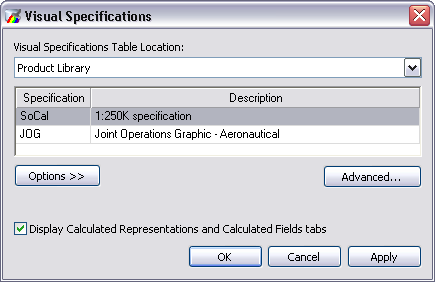
- Click Advanced.
The Visual Specifications Advanced View dialog box appears, displaying rules saved in the selected specifications.
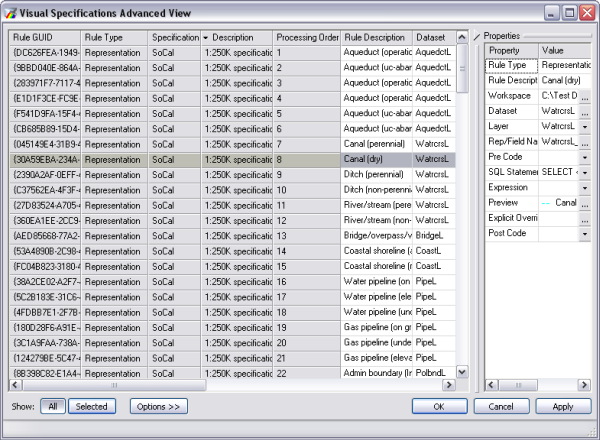
- Click the rule you want to edit in the rules table.
- Click the ellipsis (...) in the Preview cell in the Properties pane.
The Representation Rule Selector dialog box appears.
- Select the symbol you want to use from a style.
- 单击确定。