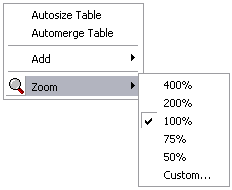获得 Production Mapping 许可后可用。
The zoom utilities in the Table Design dialog box allow you to magnify your view of the graphic table element or zoom out to see more of the element at a reduced size. Changing graphic table element magnification only affects the element in the Table Design dialog box. It does not alter the element in layout view.
- Verify that you are in layout view if necessary.
- Right-click the graphic table element and click Properties.
The Table Properties dialog box appears.
- Click the Table Format tab if necessary.
The Table Format dialog box appears.
- Click Table Design.
A Table Design dialog box appears, depending on the table format.
- Right-click the white space or a cell in the Table Layout area, point to Zoom, then click the magnification level you want to use.