获得 Production Mapping 许可后可用。
You can choose an instance database in the New Instance or the Instance Properties dialog box.
- 启动 ArcMap。
- If you do not have the New Instance dialog box open, right-click an existing instance from the Product Library tree view and choose Properties to open the Instance Properties dialog box.
- Click the plus sign (+) next to Database.
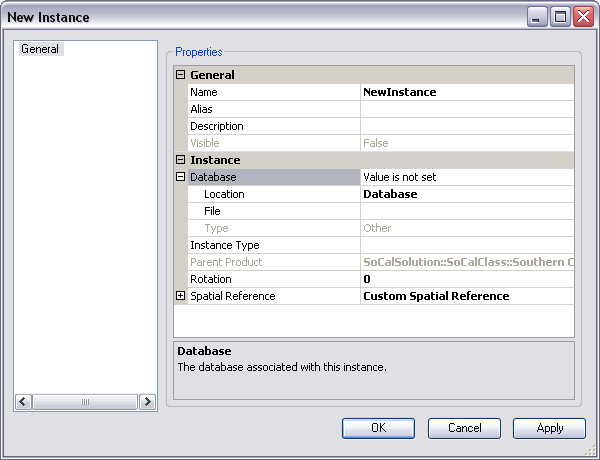
- Click the cell next to Location, click the drop-down arrow that appears, then change the default value from Database to File system.
- Click the cell next to File and click the ellipsis (...) that appears.
The Please browse to the location of the workspace dialog box appears.
- Navigate to the database you want to associate with the instance.
- Click Open.
The name of the database appears in the File field. The Type parameter is automatically populated.
- 单击确定。