获得 Production Mapping 许可后可用。
The Bearing Buffer function creates a polygon feature that is based on a single input coordinate.
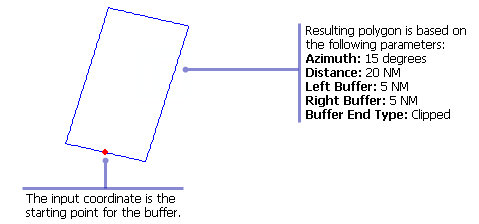
- 启动 ArcMap。
- On the menu bar, click Customize > Toolbars > Production Feature Builder.
- Click the Feature Builder button
 on the Production Feature Builder toolbar.
on the Production Feature Builder toolbar.
The Feature Builder window appears.
- If the scratch dataset has not been added to the table of contents, click the Add Scratch Data Layers button
 at the top of the Feature Builder window.
at the top of the Feature Builder window.The dataset is added to the map using the current spatial reference.
- Choose Bearing Buffer in the list on the Functions tab.
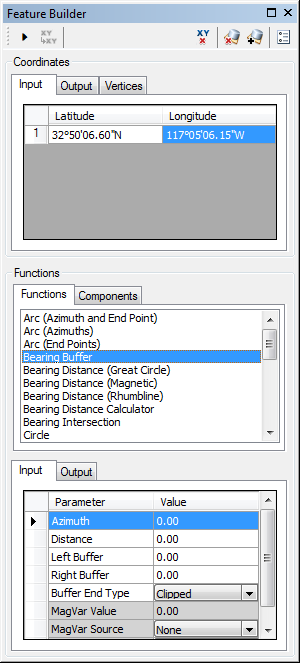
- Define a coordinate for the start point of the polyline by doing one of the following:
- Click the Pinprick tool
 on the Production Feature Builder toolbar and click the map
on the Production Feature Builder toolbar and click the map - Type the coordinates in the cells on the Input tab in the Coordinates area.
- Click the Pinprick tool
- Click the cell next to Azimuth and type the azimuth value.
The Azimuth value is the angle at which the polygon is going to be created. The default unit is degrees.
- Click the cell next to Distance and type the distance value.
The Distance value represents the amount of space between the input coordinate and the buffer. The default unit is Nautical Miles.
- Click the cell next to Left Buffer and type the value for the left buffer.
This is the amount of space that should exist to the left of the input coordinate. The default unit is Nautical Miles.
- Click the cell next to Right Buffer and type the value for the right buffer.
This is amount of space that should exist to the right of the input coordinate. The default unit is Nautical Miles.
- Click the drop-down arrow next to Buffer End Type and choose a style for the ends of the buffer.
This is the type of corners added to the ends of the buffer segments. There are two options for this:
- Clipped—The corners of the buffer are squared, so the geometry is rectangular.
- Elliptic—The corners of the buffer are round, so the geometry is an oval.
- If necessary, click the cell next to MagVar Value and type a value for the magnetic variation.
This can be a specified value or from a field defined in the MagVar Source parameter. The default unit is degrees.
- If necessary, click the drop-down arrow next to MagVar Source and choose a source for the magnetic variation.
This is the source of the magnetic variation value.
- If necessary, click the drop-down arrow next to MagVar Year and choose a different year for the World Magnetic Model.
This is the year associated with the magnetic variation value.
- Click the Execute button
 .
.
A polygon is created based on bearing line and buffer distances.