获得 Production Mapping 许可后可用。
One reason a composite template may be displayed as incomplete is because one of the layers that contains the feature templates used in the composite template is no longer being used. This can be resolved by replacing the missing template with another of the same geometry type.
Use this method to fix the incomplete composite template if you have a new feature template that you want to use to replace the existing template.
- 启动 ArcMap。
- 如有必要,可在地图中加载数据。
- 在主菜单上,单击自定义 > 工具条 > 生产编辑。
- 单击生产编辑工具条上的启动生产编辑按钮
 。
。
- Ensure that the feature templates you want to use as part of the composite template have been created.
Feature templates can be created in a number of ways, including using the Organize Templates tool or saving changes to template attributes on the Feature Attributes window.
- Click the Create tab on the Manage Features window.
- Double-click a composite template on the Create tab on the Manage Features window.
The Composite Templates Properties dialog box appears and shows the list of templates used in the composite template.
The same red symbol appears next to the templates that are not loaded or visible in the table of contents.
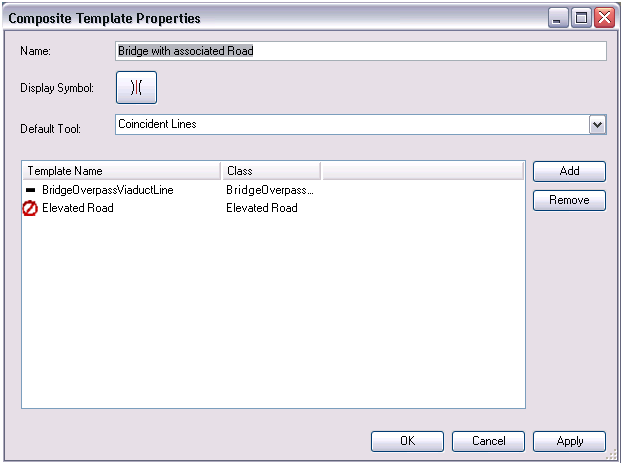
- Click the name of the missing template in the template list.
- Click Remove to the right of the template list.
-
Click Add to the right of the template list.
The Add Templates dialog box appears.
- Check the check box next to the template you want to include in the composite template.
- Click OK.
- Set the order of the templates using the Up and Down arrows next to the template list.
- Update the other properties of the composite template as necessary.
- Click OK.