获得 Production Mapping 许可后可用。
You can transfer specifications from one database to another as an XML file. This allows you to share modifications and updates with other users.
- 启动 ArcMap。
- 在主菜单上,单击自定义 > 工具条 > 生产符号系统。
随即将出现生产符号系统工具条。
- Click the Visual Specifications button
 on the Production Symbology toolbar.
on the Production Symbology toolbar.
The Visual Specifications dialog box appears.
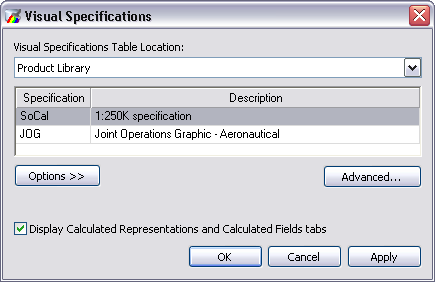
- Click Options > Import Specification.
The Open Specifications Transfer File dialog box appears.
- Navigate to the location in which the file you want to import is stored.
- Click Open.
If the representation rules were included in the file and the style on the local system already has a representation rule with the same name, you will be asked if you want to override that specific symbol with the one in the file.
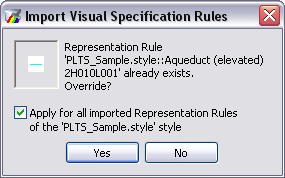
- Check the box next to Apply for all imported Representation Rules of the <style>.style.
This will ensure that your response in the next step is followed for all symbols that exist both in the specification and on the local system.
- Click Yes or No.
The Visual Specifications dialog box appears with the file you selected.
- Click OK.